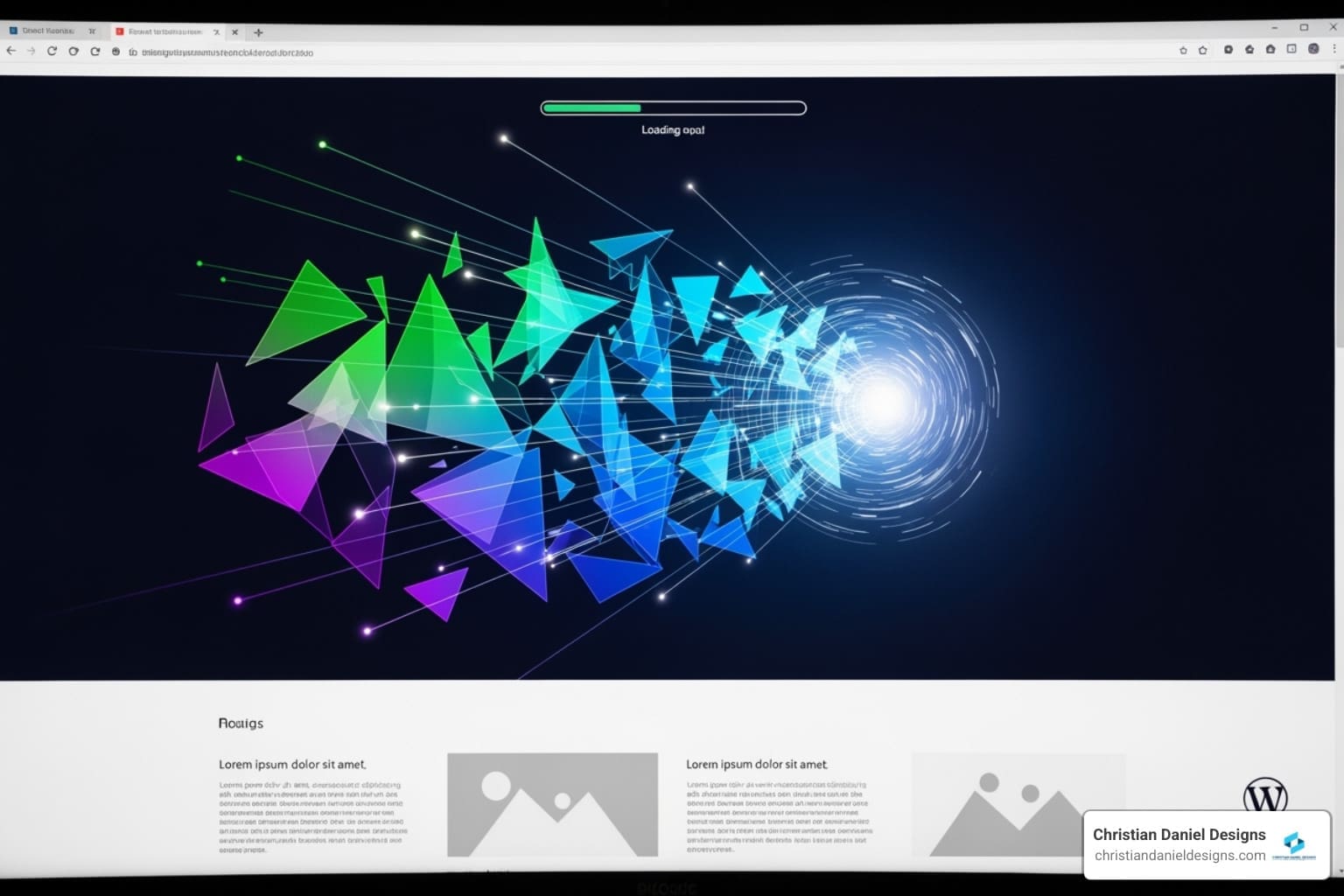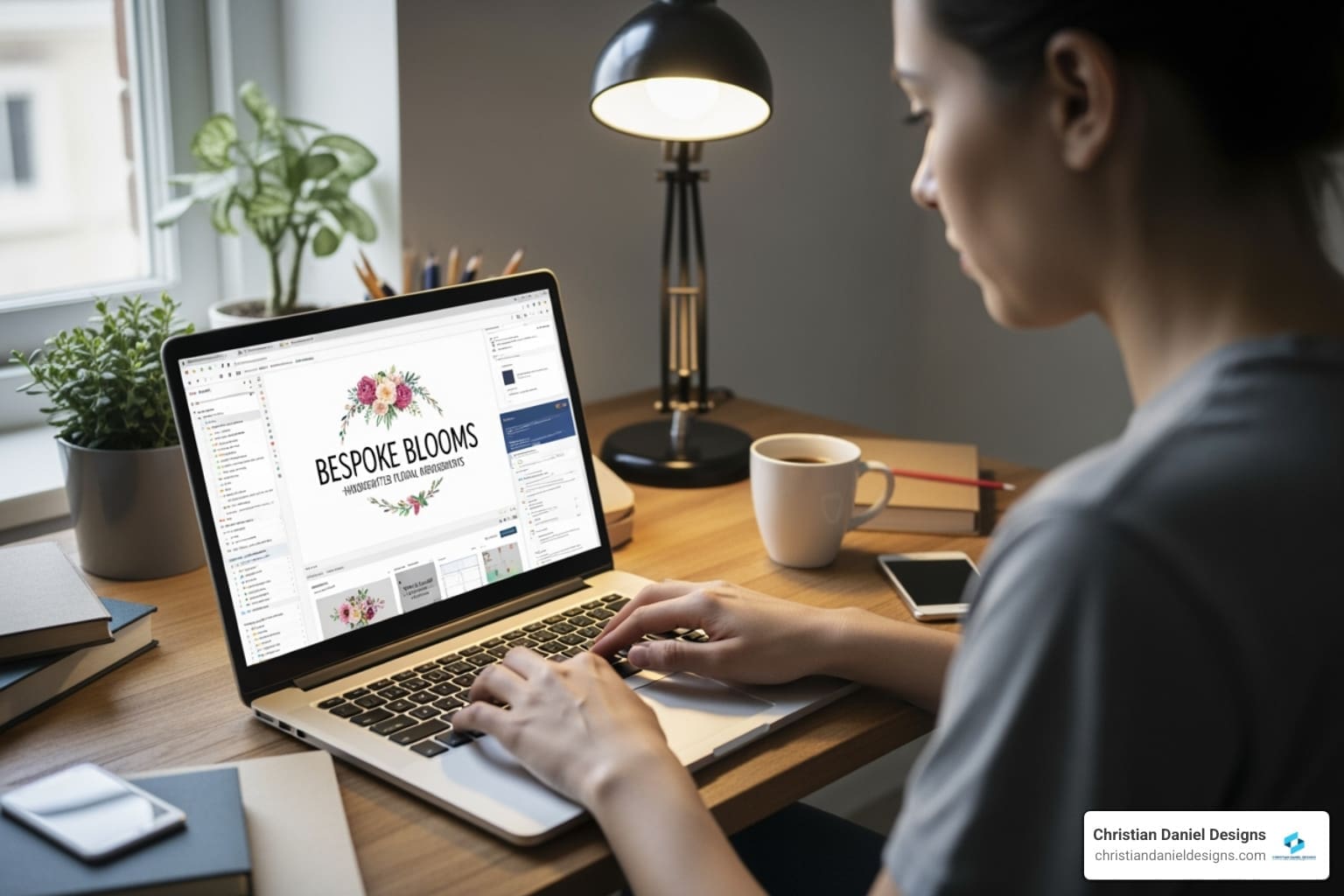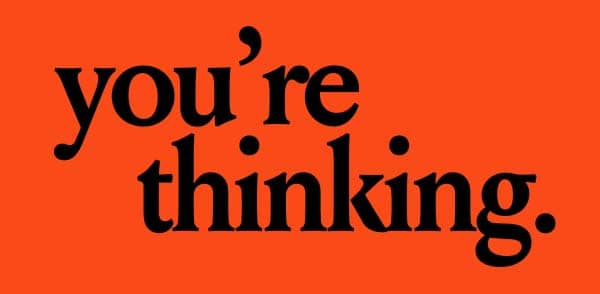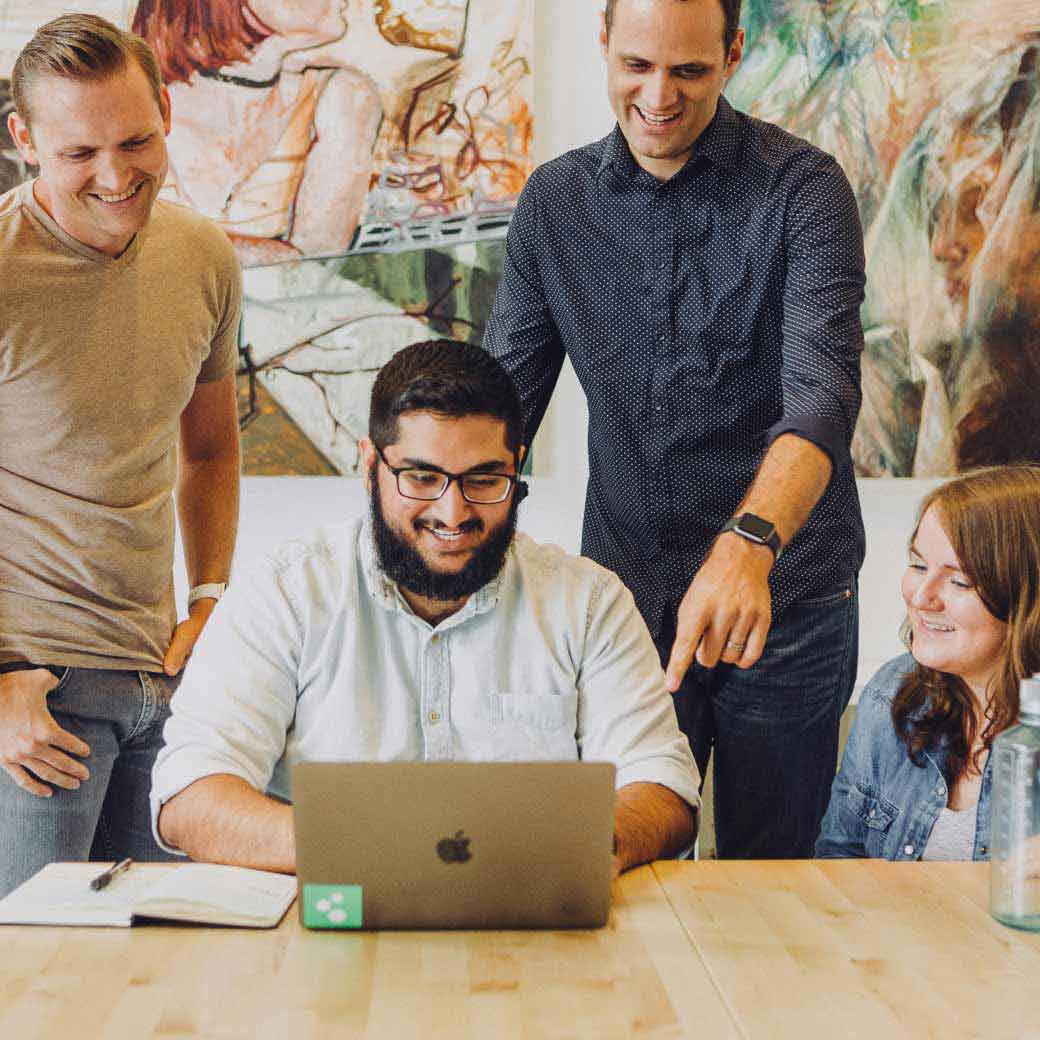GTmetrix WordPress optimization: Unlock Speed 2025
Why a Slow WordPress Site Is Costing You
GTmetrix WordPress optimization is the process of using GTmetrix’s performance testing tool to identify and fix speed issues on your WordPress site. Here’s how to get started:
- Run a GTmetrix test on your site to establish a baseline performance score
- Implement caching using plugins like WP Rocket or W3 Total Cache
- Optimize images by compressing them and enabling lazy loading
- Minify CSS and JavaScript to reduce file sizes
- Update your PHP version and enable server-side optimizations
- Re-test regularly to track improvements and catch new issues
We’ve all been there—staring at a loading bar, waiting for a website to appear. As a small business owner, you can’t afford to lose customers to slow load times.
The numbers tell a brutal story. A one-second delay in page load time leads to a 7% loss in conversions, 11% fewer page views, and a 16% decrease in customer satisfaction. For a hospitality or creative business, that’s lost bookings, missed inquiries, and revenue walking out the door.
Google’s Core Web Vitals research confirms what we already suspect: page speed directly impacts user experience, bounce rates, and search rankings. Slower sites consistently see higher abandonment and lower engagement.
GTmetrix gives you the solution. This free tool shows you exactly what’s slowing down your WordPress site and provides specific, actionable recommendations to fix it. You don’t need to be a developer to understand the reports or implement the fixes.
I’m Christian Daniel, and over two decades of building high-performance websites for hospitality and creative brands, I’ve used GTmetrix WordPress optimization to transform sluggish sites into conversion machines. My approach combines technical precision with real-world results, ensuring every site I touch loads fast and ranks well.
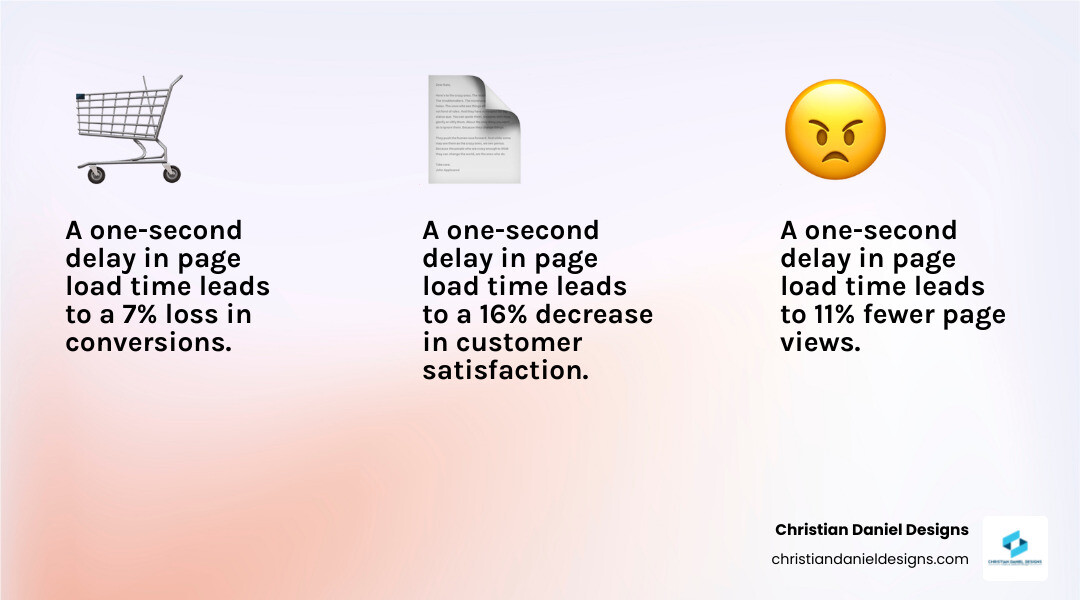
Understanding Your GTmetrix Report
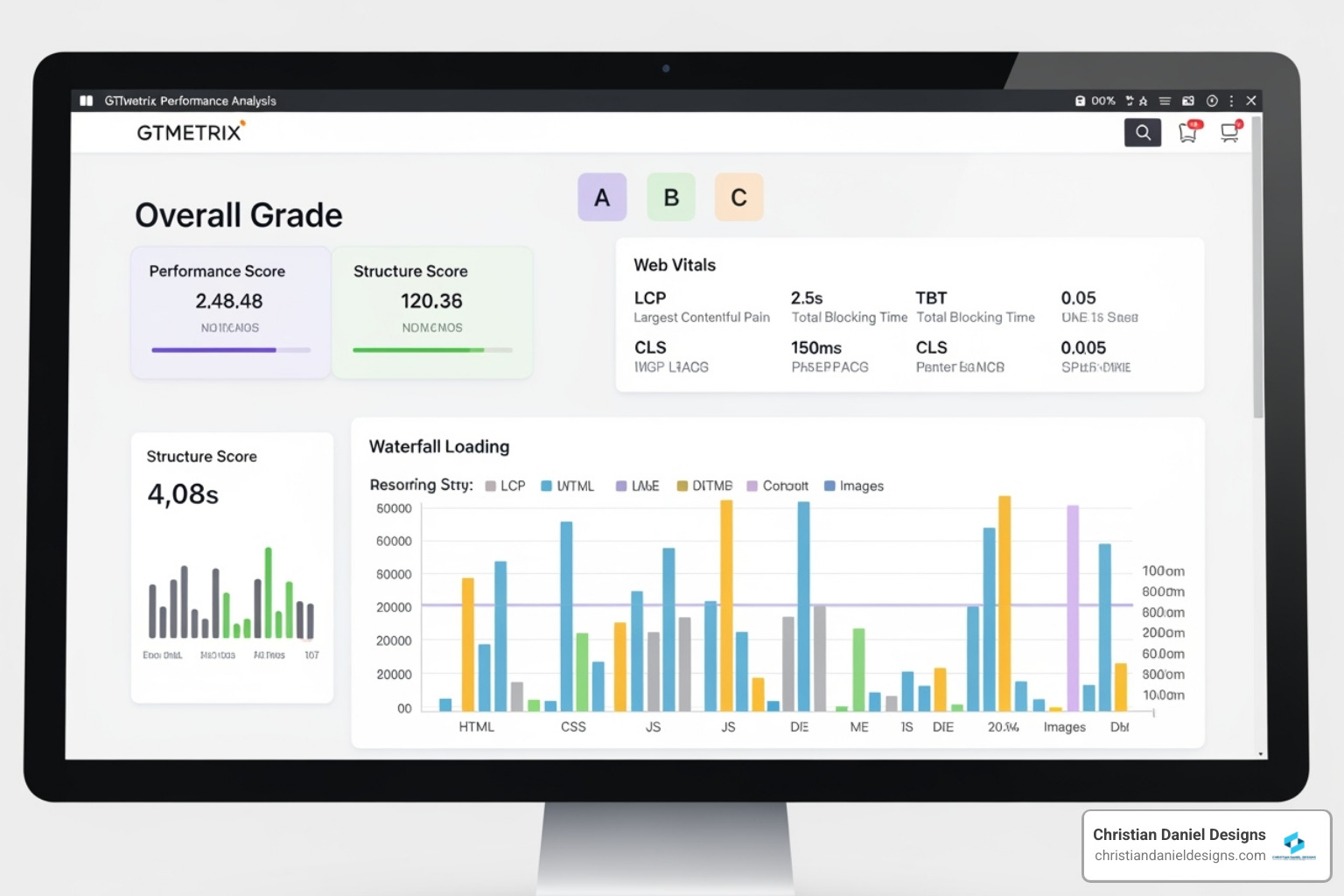
When I first started optimizing websites, I spent hours trying to figure out what was slowing them down. Then I finded GTmetrix, and everything changed. This powerful website speed testing tool shows me exactly how fast a site loads and—more importantly—why it’s slow.
GTmetrix uses Google’s Lighthouse framework to measure website performance. Lighthouse focuses on user-centric metrics, meaning it tests the things that actually matter to your visitors. This is crucial for WordPress sites, which can be resource-heavy due to themes, plugins, and media-rich content. For effective GTmetrix WordPress optimization, understanding these metrics is essential.
When you run a test, GTmetrix provides an overall grade along with two key scores: Performance and Structure. The Performance score tells you how quickly your site displays content and becomes interactive. The Structure score evaluates how well your site is built for optimal speed—basically, whether you’re following best practices.
The report also highlights three critical Web Vitals that Google uses in its ranking algorithm. LCP (Largest Contentful Paint) measures when the largest content element becomes visible to visitors. TBT (Total Blocking Time) quantifies how long your page is blocked from responding to user input—critical for interactivity. CLS (Cumulative Layout Shift) measures visual stability by tracking unexpected layout shifts that frustrate users.
Google already marks high-performance pages as ‘Fast pages’ in its ranking algorithm, so optimizing for these metrics isn’t just about user satisfaction. It directly impacts your SEO and visibility in search results.
The Waterfall Chart is another critical component I rely on. It provides a visual breakdown of every resource loading on your page, which helps me identify exactly where bottlenecks occur.
How I Interpret Key Metrics and Recommendations
I don’t just glance at the overall grade when reviewing a GTmetrix report. I dig into the details to understand the story behind the numbers.
The GTmetrix Grade is your overall performance score. I always aim for an ‘A’ grade for my clients. Anything below that tells me there’s significant room for improvement—and lost conversions.
Fully Loaded Time is the total time it takes for your page to completely load and become interactive. Studies show that mobile users won’t tolerate more than a 3-second page load time. I strive to get this under 3 seconds, especially for mobile-first designs where most hospitality and creative business traffic comes from.
Total Page Size indicates the combined size of all resources—images, scripts, CSS, fonts, everything. A smaller page size generally means faster loading. I’ve seen sites with 10MB+ page sizes wondering why visitors bounce immediately.
Total Requests counts the individual HTTP requests your browser makes to load all page resources. Fewer requests usually translate to faster load times. I’ve optimized sites from 150+ requests down to 30, with dramatic speed improvements.
GTmetrix provides a “Top Issues” breakdown with specific recommendations. Each issue is color-coded: green items are good, while red items are critical “red flags” that demand immediate attention. I always click the “What’s this mean?” link next to each recommendation for a detailed explanation and fix instructions. The Recommendations | GTmetrix page provides an extensive list of these audits.
I prioritize fixes based on their impact. Common high-impact recommendations include efficiently encoding images, eliminating render-blocking resources, serving static assets with efficient cache policies, and minifying CSS and JavaScript. By addressing the red, high-impact items first, I achieve the most significant performance gains with the least effort.
Reading the Waterfall Chart to Find Bottlenecks
The Waterfall Chart is like a forensic tool for website speed. It visually represents the loading sequence and time taken for each individual resource on your page. This is where I truly identify bottlenecks that kill performance.
Each row represents a resource—HTML, CSS, JavaScript, images, fonts, third-party scripts—and the length of the bar shows how long it took to load. I can literally watch a site load, resource by resource. It’s incredibly insightful and often reveals issues that aren’t obvious from the overall scores.
Long bars immediately tell me which assets are taking the most time. These are often large, unoptimized images, bloated scripts, or external resources like social media embeds. I once found a single uncompressed hero image adding 4 seconds to load time.
Clicking on an individual resource reveals its request-response headers. This helps me understand if caching is working correctly, if the server response is slow, or if there are redirects adding unnecessary delays. Sometimes I find resources loading from slow third-party servers that can be optimized or eliminated.
I look for CSS and JavaScript files that load early and block rendering. These render-blocking resources prevent users from seeing anything until they’ve fully loaded, which creates a frustrating blank-screen experience. Identifying and deferring these resources is often one of the quickest wins.
TTFB (Time To First Byte) measures how long it takes for the browser to receive the first byte of response from the server. A high TTFB often indicates server-side issues or a lack of caching. I’ve seen TTFB drop from 2 seconds to 200 milliseconds just by implementing proper caching—a 10x improvement.
By carefully analyzing this chart, I can pinpoint exactly where delays occur and strategize the most effective solutions for GTmetrix WordPress optimization.
Setting Up and Running Your First Test
Before I touch anything on a WordPress site, I always run a GTmetrix test first. Think of it as taking a “before” photo—you need to know where you’re starting to appreciate how far you’ve come. This baseline score becomes my reference point for measuring every optimization I make.
There’s something incredibly satisfying about watching those grades climb from a C to an A. But more importantly, GTmetrix WordPress optimization only works when you can prove the improvements with real data. That’s why benchmarking isn’t optional—it’s the foundation of the entire process.
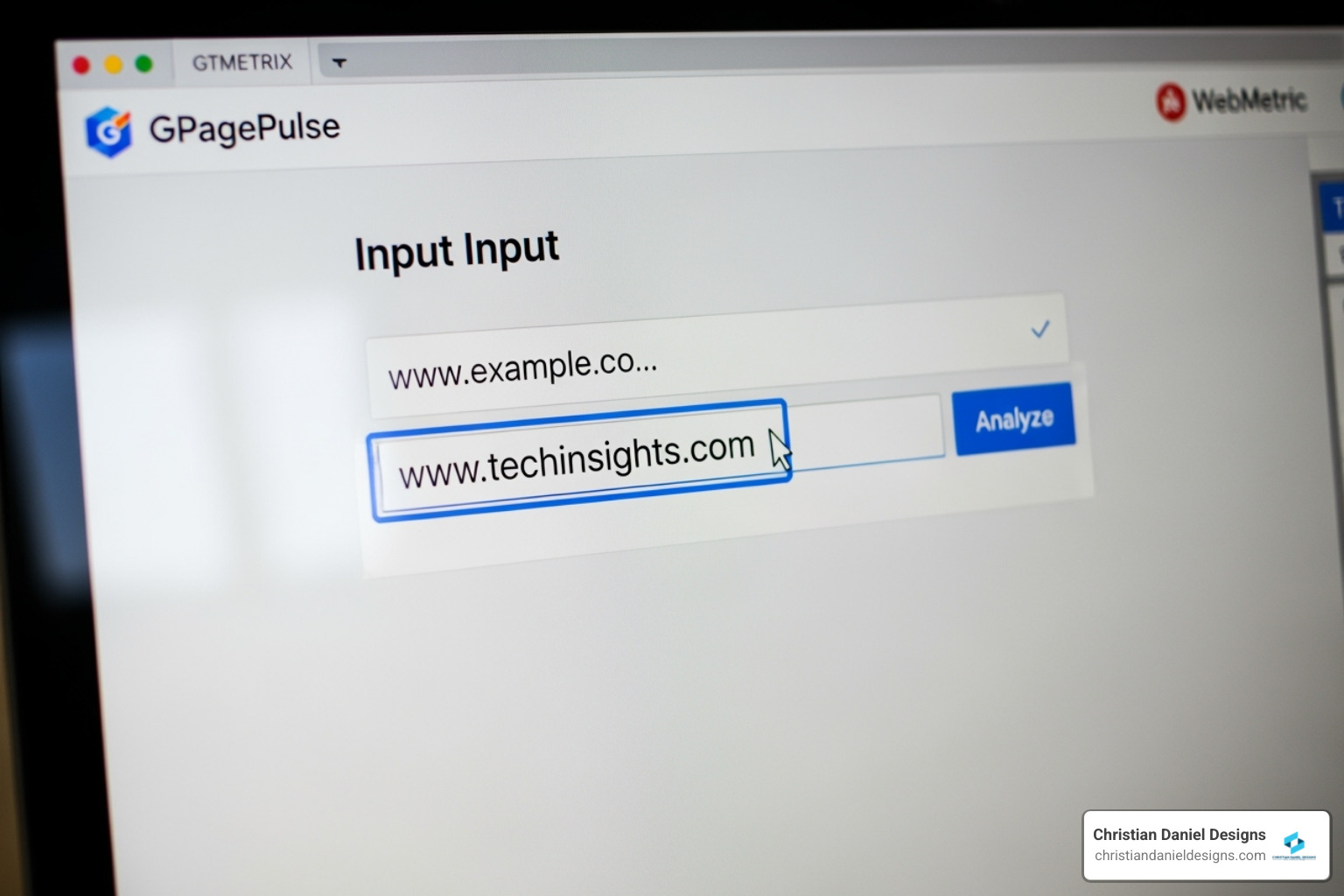
Web-Based Tool vs. The WordPress Plugin
GTmetrix gives you two ways to test your site, and I use both depending on what I need. The web-based tool is perfect for quick checks—just visit the site, paste your URL, and hit analyze. No installation, no fuss. I love it for those “let me just check something real quick” moments.
But when I’m seriously optimizing a site, I install the GTmetrix for WordPress plugin. Here’s why: it lives right in your WordPress dashboard, saves your test history automatically, and can even schedule tests to run daily or weekly. If your site suddenly slows down, it’ll send you an alert before your customers start complaining.
| Feature | GTmetrix Web Tool | GTmetrix WordPress Plugin |
|---|---|---|
| Installation | None, just visit the website | Requires installation and activation in WordPress |
| Ease of Use | Quick and easy for one-off tests | Integrates into your WordPress dashboard |
| Reporting History | Cannot save or compare reports without an account | Saves past reports for performance tracking and comparison |
| Scheduling | Manual testing | Schedule daily, weekly, or monthly reports |
| Alerts | No immediate alerts | Sends alerts if your site falls below certain criteria |
| API Key Required | Not for basic tests, but for advanced features | Yes, for full functionality |
Setting up the plugin takes about five minutes. Create a free GTmetrix account, generate an API key from your account settings, and enter both your email and API key into the plugin settings. That’s it. Now you’ve got automated monitoring and historical data that makes tracking improvements effortless.
Configuring Your Test for Accurate Results
Here’s where most people go wrong—they just hit “Analyze” and accept whatever results they get. But a test from Vancouver doesn’t tell you much if your customers are in New York. I always configure my tests to match the real-world conditions my clients’ visitors actually experience.
Test location matters. I choose a server location close to where the target audience lives. If you’re running a bed and breakfast in Charleston, testing from a Dallas server gives you more relevant results than one from Mumbai.
Connection speed makes a huge difference. Not everyone has lightning-fast fiber internet. I test with cable speeds for desktop users and 3G or 4G for mobile testing. This reveals how your site performs for people with slower connections—which is often the majority of mobile users.
Mobile versus desktop testing is critical. Mobile users are notoriously impatient. Studies show they won’t wait more than three seconds for a page to load. I always run separate tests for mobile and desktop because the performance can be dramatically different.
I also enable video capture whenever possible. Watching a video of your page loading reveals bottlenecks that raw numbers can’t show. You’ll see exactly when content appears, where delays happen, and what your visitors actually experience while waiting.
The “Stop test Onload” setting is usually fine at its default. It stops testing after two seconds of network inactivity, which captures the meaningful loading time for most WordPress sites. I only disable it when dealing with pages that have long-running background scripts.
Taking these few extra seconds to configure your test properly means the difference between generic data and actionable insights. And actionable insights are what actually improve your site’s performance.
The Ultimate GTmetrix WordPress Optimization Checklist
This is the heart of my GTmetrix WordPress optimization process. I’ve refined these steps over two decades of building high-performance sites, and they consistently deliver top scores. I’ll walk you through each essential step so you can transform your slow WordPress site into a speed machine.
Step 1: Foundational Optimizations
I always start with the foundation. Before touching any technical settings, I make sure the basics are solid—because no amount of optimization can fix a fundamentally flawed setup.
First things first: backup your site. I can’t stress this enough. Before making any changes, I use a reliable plugin like UpdraftPlus to create a complete backup of everything—the database, plugins, themes, and uploads. If something goes wrong, I can restore the site in minutes. It’s saved me more times than I can count.
Next, I audit every plugin. WordPress is the most popular Content Management System largely because of its vast plugin ecosystem. But here’s the catch: every plugin adds CSS and JavaScript, and many of them load these resources on every single page, whether they’re needed or not. I go through each plugin and ask, “Is this actually being used?” If not, I don’t just deactivate it—I delete it completely. This reduces page requests, shrinks total page size, and closes potential security vulnerabilities.
The theme matters more than most people realize. It forms the visual backbone of your site, but a bloated theme can kill your performance before you even start. I always recommend lightweight, responsive themes like Astra or GeneratePress. They’re built for speed and don’t come packed with features you’ll never use.
And finally, your hosting provider sets the ceiling for your site’s potential. I’ve seen perfectly optimized sites struggle because they’re on cheap shared hosting. If your site still takes forever to load after front-end optimizations, the problem is usually server-side. I recommend managed WordPress hosting providers like Kinsta, WP Engine, or SiteGround. They’re optimized specifically for WordPress performance, with features like automatic caching, staging environments, and server-level optimizations. You can explore dedicated WordPress Hosting Service options to find what fits your needs.
Step 2: Caching for Instant Speed Gains
If I could only implement one optimization, it would be caching. Nothing else delivers such dramatic speed improvements with so little effort.
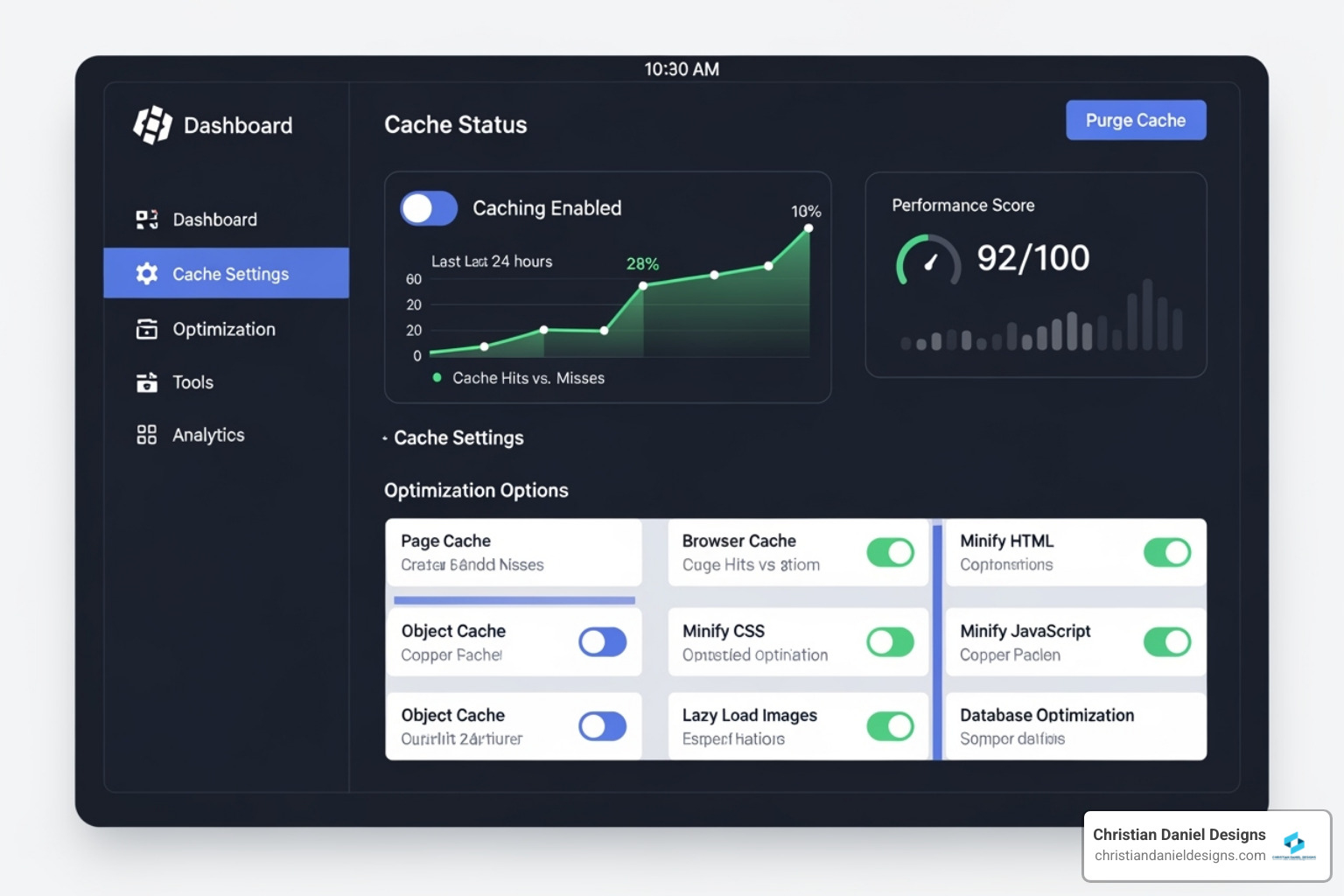
Here’s what caching does: Instead of forcing your server to generate your page from scratch every single time someone visits, caching creates a saved copy of your HTML and static files (CSS, JavaScript, images). When the next visitor arrives, the server simply serves this pre-generated version. It’s like having a lightning-fast memory for your website.
This is especially powerful for improving TTFB (Time To First Byte), which measures how long it takes your server to start sending data. Without caching, WordPress has to process PHP code and query the database every time. With caching, it skips all that and delivers the page almost instantly.
I implement two main types of caching. Page caching saves the fully rendered HTML of your pages, bypassing PHP processing and database queries entirely. Browser caching instructs visitors’ browsers to store static assets locally—images, stylesheets, scripts—so they don’t need to download them again on subsequent visits.
The benefits I consistently see from proper caching include faster load times that visitors immediately notice, reduced server load during traffic spikes, improved user experience with lower bounce rates, better SEO rankings since Google favors faster sites, and ultimately improved conversion rates. When your site loads in under a second instead of three or four, people actually stick around and take action.
Step 3: Image and Media Optimization
Images typically make up at least 60% of a page’s total weight. This is almost always one of the first issues GTmetrix flags, and it’s where I see the biggest file size reductions.
Image compression is the starting point. I use plugins to compress images without noticeable quality loss, often reducing file sizes by 50-70%. But compression alone isn’t enough.
Serving properly scaled images is crucial. I can’t tell you how many times I’ve seen sites upload 4000px images that display at 400px. The browser has to download that massive file and resize it, wasting bandwidth and processing power. I make sure every image is served at the correct dimensions for its display size.
Lazy loading is a game-changer for initial load times. This technique defers loading images and iframes until they’re actually visible in the viewport. Why download images that are three screens below the fold? However, I’m careful never to lazy load the Largest Contentful Paint (LCP) image—that’s typically your hero image or main banner—because it needs to appear immediately for optimal Core Web Vitals scores.
Next-gen formats like WebP offer substantial file size savings compared to traditional JPG and PNG formats, often 25-35% smaller with the same visual quality. Most modern browsers support WebP now, so I convert images whenever possible.
For animated content, I always use video formats like MP4 or WebM instead of GIFs. A GIF might be 3-5MB, while the same animation as an MP4 could be under 500KB. The difference is staggering.
My go-to plugin for all this is Smush. I configure it to automatically compress images on upload and run a bulk optimization on all existing media library images. Smush also handles image resizing, ensuring images aren’t excessively large in dimension for their display size.
Step 4: Script Management for a Leaner Site
Unoptimized CSS and JavaScript are the silent killers of page speed. They block rendering, delay interactivity, and frustrate users. My goal is to make these scripts as lean and efficient as possible.
Minifying CSS and JavaScript removes all the unnecessary characters—whitespace, comments, line breaks—without changing functionality. It’s like compressing a text file. The code does exactly the same thing, but the file size drops by 20-40%, leading to faster downloads.
The question of combining files depends on your server setup. If you’re still on HTTP/1.1, combining multiple CSS or JavaScript files into single files reduces HTTP requests, which helps. But if your hosting supports HTTP/2—which most modern servers do—combining files is usually unnecessary. HTTP/2 handles multiple requests efficiently through connection multiplexing. I only combine files if a page has an excessive number of requests, like over 100 separate CSS or JavaScript files.
Deferring JavaScript is one of my most effective techniques. JavaScript requests are major culprits for slow load times because they block page rendering. By deferring JavaScript parsing, I tell the browser, “Display the content first, then execute the scripts.” The site feels dramatically faster to users because they see content immediately, even if some interactive features take an extra half-second to initialize.
Removing unused CSS is tedious but worthwhile. Many plugins load their entire stylesheet on every page, even when only 10% of that CSS is actually used. This creates render-blocking resources that slow down initial paint. I identify and remove or defer this unused CSS wherever possible.
For selective script loading, I rely on Asset Cleanup. This plugin is fantastic for identifying exactly which CSS and JavaScript files load on each page. For example, if a contact form plugin loads its scripts on every page but the form only appears on the contact page, I use Asset Cleanup to unload those scripts everywhere else. This can reduce page weight and requests by 30-40% on pages that don’t need certain functionality.
Step 5: Advanced Server-Side Tuning
Sometimes the bottleneck isn’t in your theme or plugins—it’s at the server level. These deeper optimizations can open up significant performance gains that front-end tweaks can’t touch.
Updating to the latest PHP version is the easiest win. PHP is the scripting language WordPress runs on, and newer versions are dramatically faster. I’ve seen sites get 20-30% speed improvements just from updating PHP 7.4 to PHP 8.0 or higher. You can check your PHP version in WordPress under Tools > Site Health > Info > Server. If you’re running anything older than PHP 8.0, talk to your host about upgrading.
PHP-FPM (FastCGI Process Manager) takes PHP performance even further. It preloads PHP libraries and frameworks into memory before any application code runs, which can cut backend processing time in half. You can verify if your server uses PHP-FPM by checking the ‘PHP SAPI’ field in Site Health—if it displays fpm-fcgi, you’re good. If not, ask your hosting provider to enable it. This single change has reduced Backend Duration by more than 50% on some of my client sites.
Database cleanup is essential maintenance that most people ignore. Over time, WordPress accumulates massive amounts of bloat—post revisions, spam comments, expired transients, orphaned data from deleted plugins. I regularly clean and optimize the database using features in caching plugins like WP Rocket or dedicated optimization plugins. This reduces database size and complexity, leading to faster queries and improved overall performance.
CDN integration is the final piece for sites with a global audience. A Content Delivery Network distributes your static resources—images, CSS, JavaScript—across servers worldwide. When someone visits from Australia, they get assets from a server in Sydney instead of your origin server in New York. This dramatically reduces latency and speeds up load times. I integrate CDNs like Cloudflare with caching plugins to ensure every static asset is delivered as efficiently as possible, regardless of where your visitors are located.
My Recommended Plugins for Top GTmetrix Scores
Over the years, I’ve tested dozens of optimization plugins. While manual optimization gives you precise control, the right plugins can dramatically accelerate your path to a perfect GTmetrix WordPress optimization score. Here are the tools I actually use on client sites.
For All-in-One Power: Premium Caching Plugins
When clients ask me for a single plugin recommendation that will make the biggest impact, I always point them to WP Rocket. It’s transformed countless slow sites into speed demons.
WP Rocket is one of the most effective and simplest page caching plugins available for WordPress. What sets it apart isn’t just what it does—it’s how effortlessly it does it. The plugin handles page caching, browser caching, Gzip compression, minification, lazy loading, and a whole lot more, all from one clean interface.
The user experience is, in my opinion, miles above other caching plugins. I’ve watched non-technical clients steer WP Rocket’s settings without breaking a sweat. The interface is intuitive, the options are clearly explained, and there’s excellent documentation when you need to dig deeper.
Here’s what makes WP Rocket so powerful. The caching features cover HTML, static files, mobile caching, and even user caching for logged-in users. For file optimization, it minifies CSS and JavaScript, optimizes CSS delivery by loading it asynchronously, and defers JavaScript execution. The media optimization includes LazyLoad for images, iframes, and videos, plus it can add missing image dimensions that GTmetrix often flags.
The preloading capabilities are particularly impressive. WP Rocket offers cache preloading, sitemap preloading, link preloading, DNS prefetching, and font preloading. It also includes database optimization tools to clean up revisions, drafts, transients, and optimize tables. The CDN integration works seamlessly with various providers, including Cloudflare, and the Heartbeat control manages the WordPress Heartbeat API to prevent excessive server load.
How I configure WP Rocket for maximum impact: I enable mobile caching on every site, but I’m careful with user caching—I typically disable it unless it’s a membership site. For minification, I enable both CSS and JavaScript, though I always test thoroughly afterward. I usually leave “combine” unchecked if the site is on HTTP/2, as combining files isn’t necessary with modern protocols.
I always enable “Load CSS Asynchronously” and “Load JavaScript deferred.” For LazyLoad, I turn it on for images and iframes/videos, but I always exclude the LCP (Largest Contentful Paint) image—this is critical. I activate preloading and DNS prefetching, and I schedule database cleanup to run monthly.
Why it’s worth the investment: WP Rocket is a premium plugin, and yes, it costs money. But in my experience, it’s absolutely worth the price. It’s a comprehensive solution that can address the vast majority of GTmetrix recommendations with minimal effort. It also helps with common web performance best practices like compressing text resources, deferring JavaScript, minifying CSS, and setting long browser cache TTL. The time it saves me on client sites pays for itself many times over.
For a Solid Start: The Best Free Optimization Plugins
Not everyone has the budget for premium tools, and I completely understand that. The good news is that there are excellent free plugins that can still make a significant difference in your GTmetrix scores.
W3 Total Cache is a popular and powerful free caching plugin. It offers an impressive range of caching options, including page cache, object cache, browser cache, and minification. I won’t sugarcoat it—configuring W3 Total Cache can be more complex than WP Rocket. The interface is less intuitive, and you’ll need to spend some time learning the settings. But once you get it dialed in, it’s highly effective.
WP Fastest Cache is a solid alternative that’s often simpler to configure than W3 Total Cache. It offers features like page caching, minification, Gzip compression, and browser caching. I find it strikes a nice balance between power and simplicity for those who want a free solution without the steep learning curve.
For image optimization, Smush remains my top free pick. It’s user-friendly, effective, and handles the bulk of image optimization tasks without fuss.
Autoptimize is another free tool I reach for when tackling render-blocking CSS and JavaScript. It minifies, aggregates, and caches scripts and styles. It’s particularly good at addressing those pesky GTmetrix warnings about unoptimized scripts.
How to combine free plugins effectively: The combination of W3 Total Cache (or WP Fastest Cache) and WP Smush provides a very effective and simple way to improve the performance of your WordPress website. For additional script optimization, I might add Autoptimize to the mix. The key is to avoid feature overlap—don’t activate minification in multiple plugins, for example—and test extensively after activating each plugin. Make small changes, test with GTmetrix, and verify everything works before moving to the next optimization.
Frequently Asked Questions about GTmetrix and WordPress
Why is my GTmetrix score still low after using a caching plugin?
I hear this question all the time, and I understand the frustration. You’ve installed a caching plugin, expecting to see a dramatic improvement, but your GTmetrix score hasn’t budged much. Here’s the truth: caching is incredibly powerful, but it’s just one piece of the optimization puzzle.
Think of your website like a car. Caching is like having a great engine, but if your tires are flat (unoptimized images), you’re carrying too much cargo (heavy third-party scripts), or the road itself is terrible (slow hosting), you’re still not going anywhere fast.
Unoptimized images are often the biggest culprit I see. Even with caching enabled, if your images aren’t properly compressed and scaled, they’ll still drag down your load times. Images frequently make up 60% or more of a page’s total weight, so this is critical.
Heavy third-party scripts are another common issue. Every time you add a Facebook pixel, Google Analytics, a chat widget, or any external tracking code, you’re adding resources that your caching plugin can’t control. These scripts often load from external servers and can significantly impact your performance scores.
Your hosting quality matters more than most people realize. A caching plugin reduces the load on your server, but if the server itself is slow, underpowered, or shared with hundreds of other sites, you’ll still see sluggish performance. I’ve seen sites jump from a C to an A grade just by moving to quality managed WordPress hosting.
Render-blocking resources like unoptimized CSS and JavaScript files load before your visible content, making your site feel slow even if the total load time isn’t terrible. These need to be minified, deferred, or loaded asynchronously.
Finally, theme and plugin bloat can overwhelm even the best caching setup. A bloated theme with dozens of features you don’t use, or twenty active plugins all adding their own CSS and JavaScript, creates a performance nightmare that caching alone can’t solve.
What is a good “Fully Loaded Time” in GTmetrix?
When clients ask me this, I always tell them to aim for under 3 seconds. That’s the sweet spot where you’re delivering a fast, smooth experience that keeps visitors engaged.
This isn’t just an arbitrary number. Research from Google shows that mobile users are unlikely to tolerate more than a 3-second page load time. After 3 seconds, bounce rates skyrocket. For hospitality businesses where someone is trying to book a room or make a reservation, those extra seconds can mean the difference between a conversion and a lost customer.
That said, what’s “good” does vary slightly based on your page’s complexity. A simple landing page with minimal elements might load in under a second, which is fantastic. A feature-rich e-commerce product page with image galleries, reviews, and dynamic pricing might reasonably take 2-3 seconds and still provide an excellent user experience.
I also pay close attention to perceived performance metrics like LCP (Largest Contentful Paint) and TTI (Time to Interactive). These measure when users feel your page is ready to use, which is often more important than the absolute “Fully Loaded Time.” A page might technically be loading background elements for 4 seconds, but if the main content appears and becomes interactive at 2 seconds, users will perceive it as fast.
Can I get a 100% GTmetrix score?
Yes, absolutely! I’ve achieved 100% GTmetrix scores for many of my clients, and it’s always incredibly satisfying to see that perfect ‘A’ grade with all green checkmarks.
Getting there requires a holistic approach where you address every optimization layer I’ve covered in this guide. You need solid hosting, a lightweight theme, optimized images, effective caching, clean scripts, and careful server-side tuning. It’s not a quick fix; it’s a methodical process of identifying and resolving every bottleneck.
Here’s what I tell my clients, though: sometimes a 95%+ score is actually a better goal. I know that sounds counterintuitive, but hear me out.
There are times when achieving that last 5% means removing features that genuinely benefit your business. Maybe you need a live chat widget that helps you capture leads, or you’ve embedded an Instagram feed that showcases your work beautifully. These elements might slightly lower your GTmetrix score, but they could be essential for conversions and user engagement.
Don’t sacrifice user experience for a perfect score. I’ve seen businesses remove valuable functionality just to hit 100%, only to see their conversion rates drop. My philosophy is always to pursue maximum performance while maintaining the features and functionality that serve your business goals. A 97% score with a chat widget that helps you book more clients is far better than a 100% score with frustrated visitors who can’t reach you.
The goal of GTmetrix WordPress optimization isn’t just about the numbers—it’s about creating a fast, effective website that serves your visitors and grows your business.
Conclusion: From Slow to Supersonic
Changing a slow WordPress site into a supersonic one isn’t magic—it’s a methodical process. I’ve shared my proven approach with you, from the essential foundations like backups and quality hosting, through caching and image optimization, all the way to advanced script management and server-side tuning.
Here’s the truth: GTmetrix WordPress optimization isn’t something you do once and forget about. It’s an ongoing commitment, not a one-time fix. Websites evolve. You add new content, install plugins, update themes, and each change can impact performance. That’s why I regularly test my clients’ sites, interpret the reports, and make continuous improvements.
The process is iterative. Run a test, identify issues, implement fixes, then test again. Celebrate the wins—those grade improvements feel fantastic—but stay vigilant. Speed is something you maintain, not achieve once and walk away from.
I’ve been optimizing websites for over two decades, and I’ve seen how a fast site transforms businesses. Lower bounce rates. Higher conversions. Better search rankings. Happier customers. It’s all connected, and it all starts with a commitment to performance.
If you’re feeling overwhelmed by the technical details or simply don’t have the time to stay on top of optimization, I’m here to help. I offer specialized maintenance plans at Christian Daniel Designs, where I handle all the technical heavy lifting—keeping your WordPress site fast, secure, and performing at its peak. With two decades of experience helping small businesses and hospitality brands in NYC, Queens, Jersey City, and Hoboken, I ensure your website is always ready to convert visitors into customers.
Learn more about my WordPress Maintenance services.
Your site’s speed directly impacts your bottom line. Let’s make sure it’s working for you, not against you.