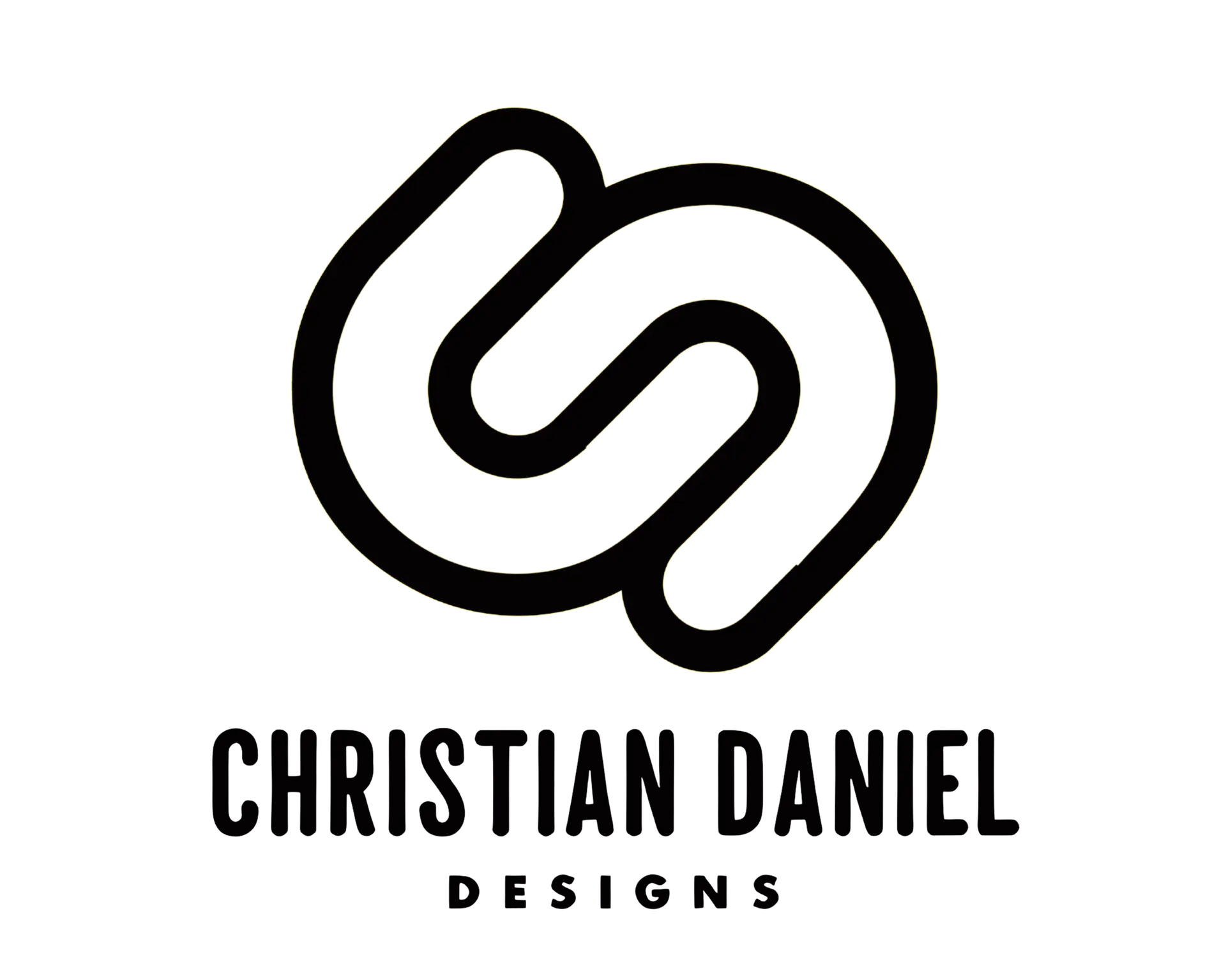Introduction
How to add music to a video is a common question from beginners seeking to enhance their content. Here’s a quick guide:- Open your video editor (iMovie, Adobe Express, etc.).- Import your chosen music file.- Add the audio file to your video timeline.- Adjust the volume to ensure balance.- Save and export your video.Adding music to your videos can instantly make them more engaging and impactful. Imagine a silent movie; it feels incomplete, right? Music adds depth to your storytelling without much effort. It sets the mood, evokes emotions, and keeps your audience hooked.Whether you’re aiming for an upbeat vibe or a somber mood, the right music can make any video more memorable. Just a few steps, and you can transform a basic clip into something special.I’m Christian D. Van Norden, a seasoned video editor with over 10 years of experience in digital content creation. With expertise in software like iMovie and Adobe Premiere, I’ve mastered the art of adding music to videos effectively.Let’s dive deeper into the practical steps and tools for adding music to your video projects.
How to Add Music to a Video
Using iMovie on iPhone
Adding music to your video on iMovie is straightforward. Begin by opening your movie project. Tap the Add Media button, then select Audio. You have a few options here:
- Soundtracks: iMovie offers a collection of soundtracks that dynamically adjust to fit your project. Tap Soundtracks to browse and download them. Once downloaded, tap the soundtrack to preview and add it by tapping the Add Audio button.
- My Music: If you have songs synced to your device, tap My Music. Preview the song by tapping it, then add it to your project by tapping the Add Audio button.
- iCloud Drive: To add songs stored in iCloud Drive, scroll the timeline to where you want the music to start. Tap the Add Media button, then Audio and select iCloud Drive. Find your desired song and tap the Add Audio button.
Background music clips will appear green in the timeline. If the music is under a minute, it will behave like a sound effect and appear blue.
Using Adobe Express
Adobe Express simplifies adding music to videos:
- Upload Soundtrack: Search for free Adobe Stock soundtracks or upload your own audio files.
- Drag and Drop: Drag your soundtrack to any frame in your timeline. Adjust the duration and start time for perfect synchronization.
- Adjust Volume: Fine-tune the volume to ensure your music complements the video without overpowering it.
Adobe Express offers a diverse selection of royalty-free music, from genres like jazz to electronica, ensuring you find the perfect match for your video’s mood.
Using YouTube Audio Library
The YouTube Audio Library is a fantastic resource for royalty-free music:
- Access YouTube Studio: Open YouTube Studio and go to the Audio Library.
- Browse and Download: Search for music by genre, mood, or duration. All tracks here are copyright-safe, meaning you won’t face issues when uploading your video to YouTube.
- Add to Video: Download your chosen track and import it into your video editing software.
Using royalty-free music from the YouTube Audio Library ensures your videos are safe from copyright claims, making it a reliable choice for creators.By using these tools and resources, adding music to your videos becomes a seamless process. Whether you’re using iMovie, Adobe Express, or the YouTube Audio Library, you can enhance your videos with the perfect soundtrack.
Tips for Choosing the Right Music
Choosing the right music for your video is essential to create the desired emotional impact and tell your story effectively. Here are some tips to help you select the perfect track:
Mood Setting
The music you choose should match the mood you want to convey. For example, if you’re creating a heartfelt montage, opt for a soft, emotional track. On the other hand, an upbeat, energetic song works well for a fun, action-packed video.
Pro Tip: Imagine if the Super Bowl theme song was replaced with ragtime piano. Something might feel a bit off, right? That’s the power of mood-setting music.
Story Enhancement
Music can enhance the narrative of your video. A well-chosen track can emphasize key moments, transitions, and emotions. For example, using a suspenseful score during a tense scene can heighten the viewer’s anxiety and engagement.
Licensing
It’s crucial to ensure the music you use is properly licensed. Even if you don’t monetize your video, using copyrighted music without permission can lead to your video being muted or taken down. Platforms like YouTube and TikTok have strict algorithms to detect copyrighted music.
Fact: To avoid copyright issues, consider using a platform’s built-in audio library. YouTube, for instance, offers an Audio Library with royalty-free tracks.
Creative Commons
Creative Commons licenses allow creators to share their work with fewer restrictions. You can find music licensed under Creative Commons on platforms like SoundCloud and the Free Music Archive. Make sure to check the specific terms of each license, as some may require attribution.
SoundCloud
SoundCloud is a great resource for discovering unique tracks. Many artists on SoundCloud offer their music under Creative Commons licenses. You can search for “free downloads” or “Creative Commons” to find tracks you can legally use in your videos.
Public Domain
Music in the public domain is free to use without any restrictions. This includes classical music and older works whose copyrights have expired. Websites like Musopen offer a vast collection of public domain music.
Royalty-Free Music
Royalty-free music is a convenient option for video creators. Once you purchase a royalty-free track, you can use it multiple times without paying additional fees. Websites like PremiumBeat and TechSmith Assets for Camtasia offer extensive libraries of high-quality royalty-free music.
Quick Tip: Using TechSmith Assets for Camtasia can be a no-brainer if you already use Camtasia for video editing. You can sort tracks by mood and genre, making it easy to find the perfect match.
By considering mood, story enhancement, and licensing, you can find the right music to elevate your video. Whether you explore Creative Commons, SoundCloud, public domain, or royalty-free options, there are plenty of resources to help you create a compelling and legal soundtrack for your project.
Conclusion
At Christian Daniel Designs, we understand that adding music to your videos can make a world of difference. From setting the mood to enhancing the story, the right soundtrack can elevate your content to new heights.We specialize in seamless video creation. Our team is dedicated to helping you craft videos that not only look great but also sound amazing. Whether you’re a beginner or a seasoned pro, we make the process simple and affordable.Located in Queens, New York, we offer a range of services tailored to meet your needs. From eCommerce solutions to custom digital experiences, our goal is to help your business stand out.Ready to take your videos to the next level? Explore our video services and see how we can help you create unforgettable content. By following these simple methods, you can add music to your videos and make them more engaging and professional. So go ahead, experiment with different tracks, and watch your videos come to life!
By following these simple methods, you can add music to your videos and make them more engaging and professional. So go ahead, experiment with different tracks, and watch your videos come to life!