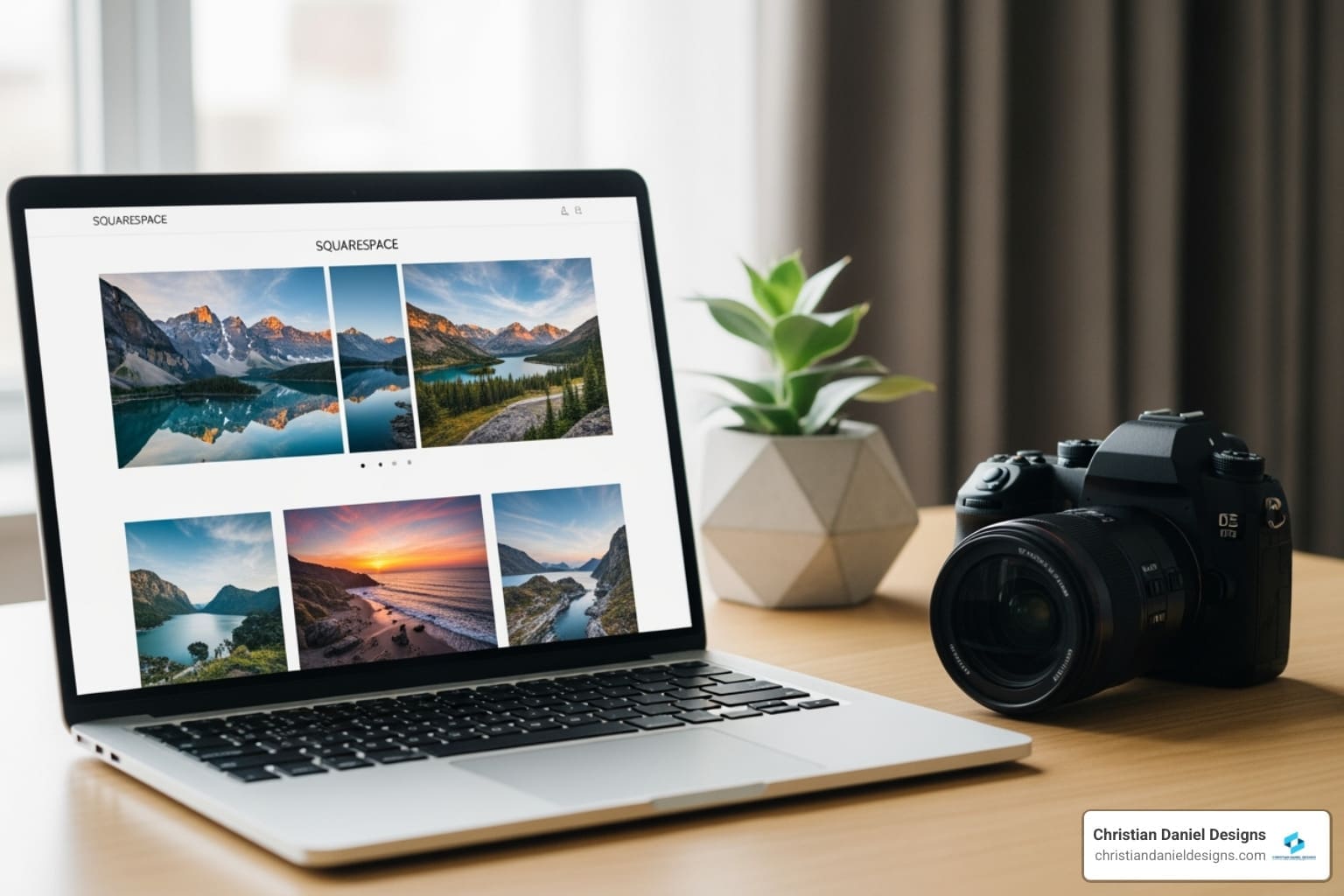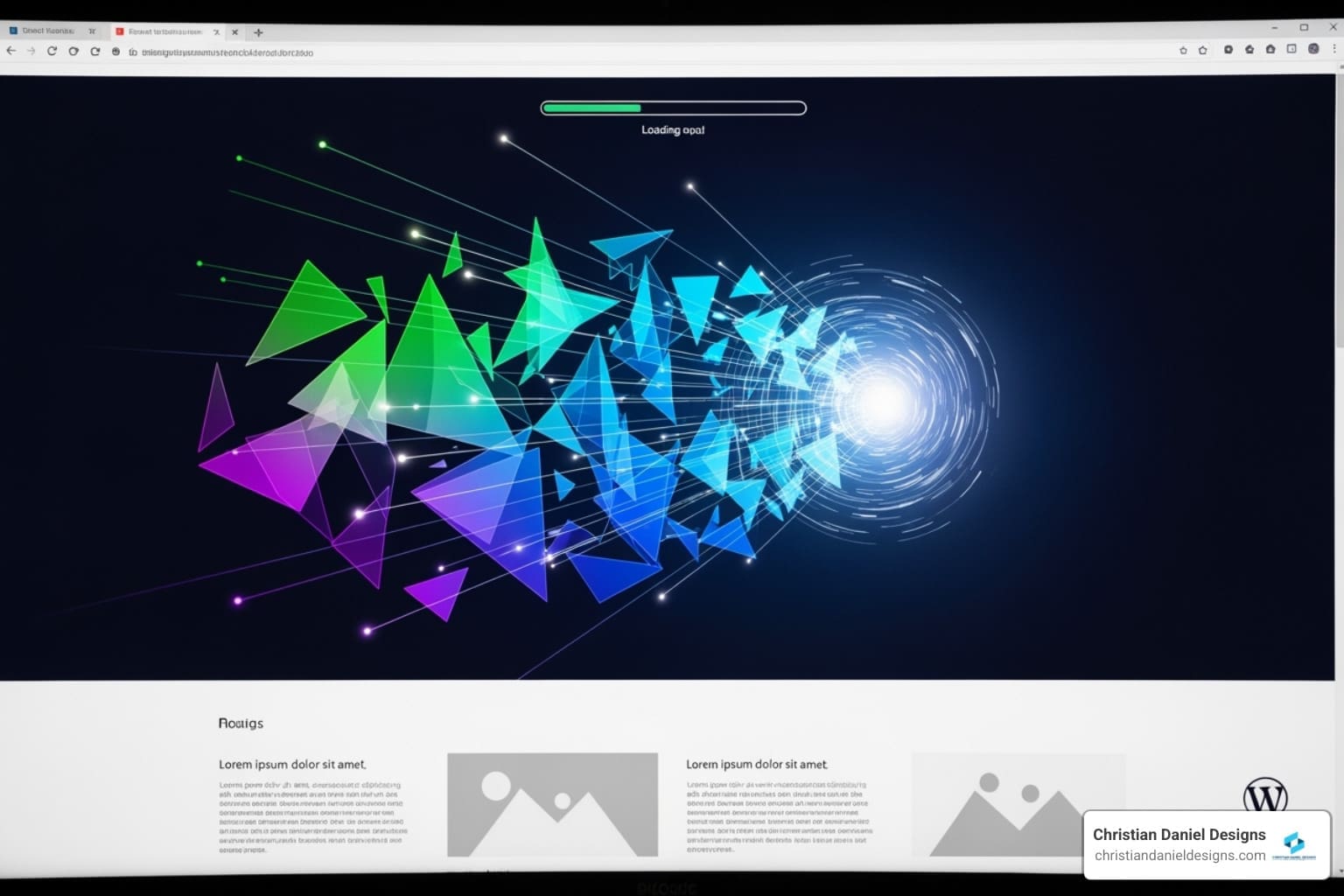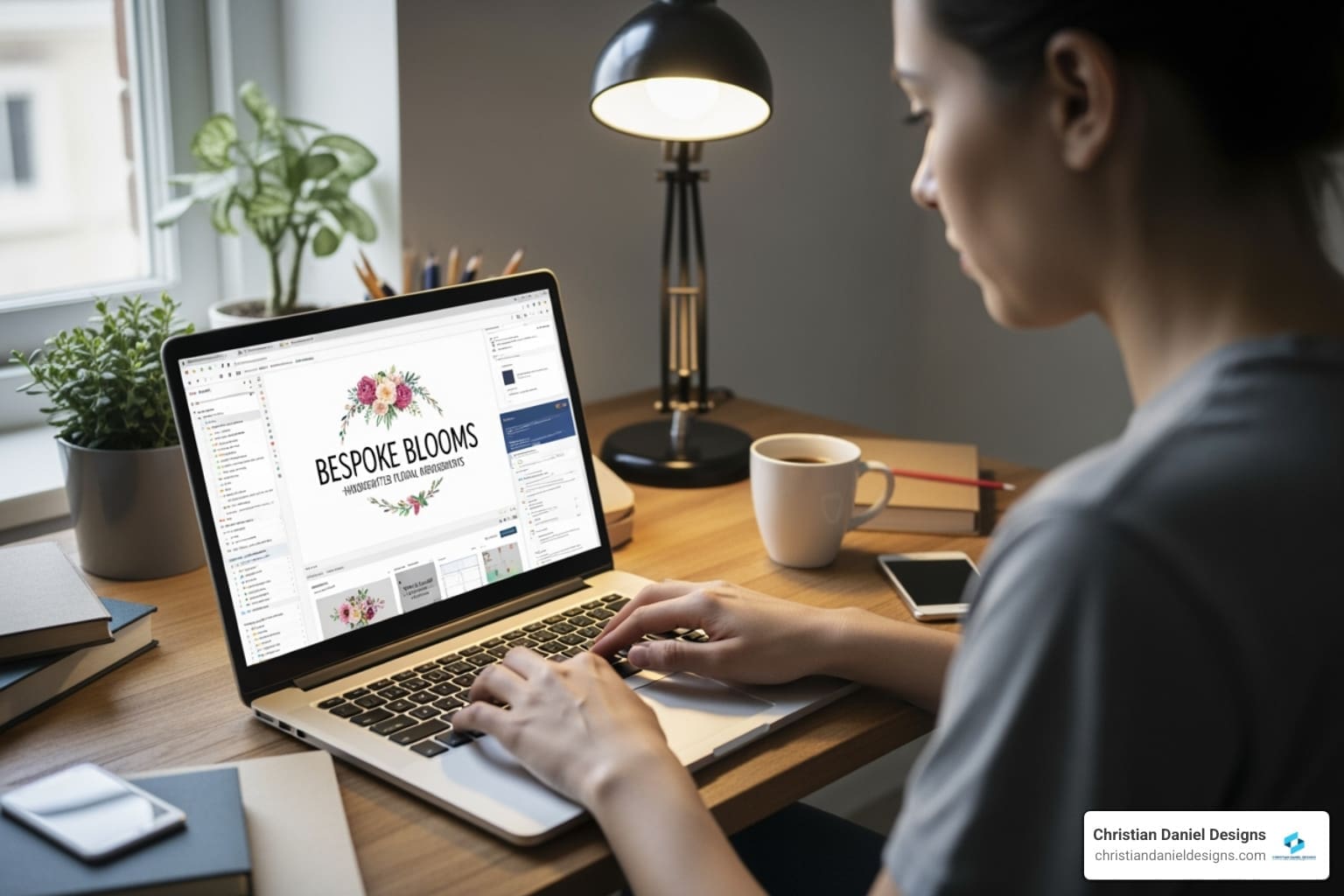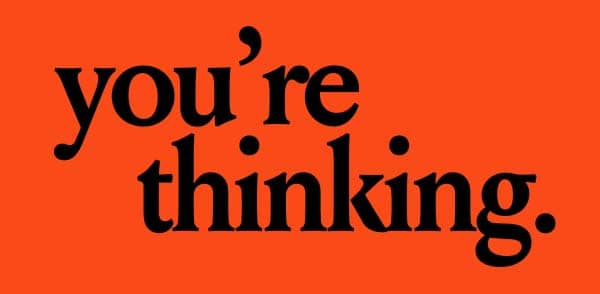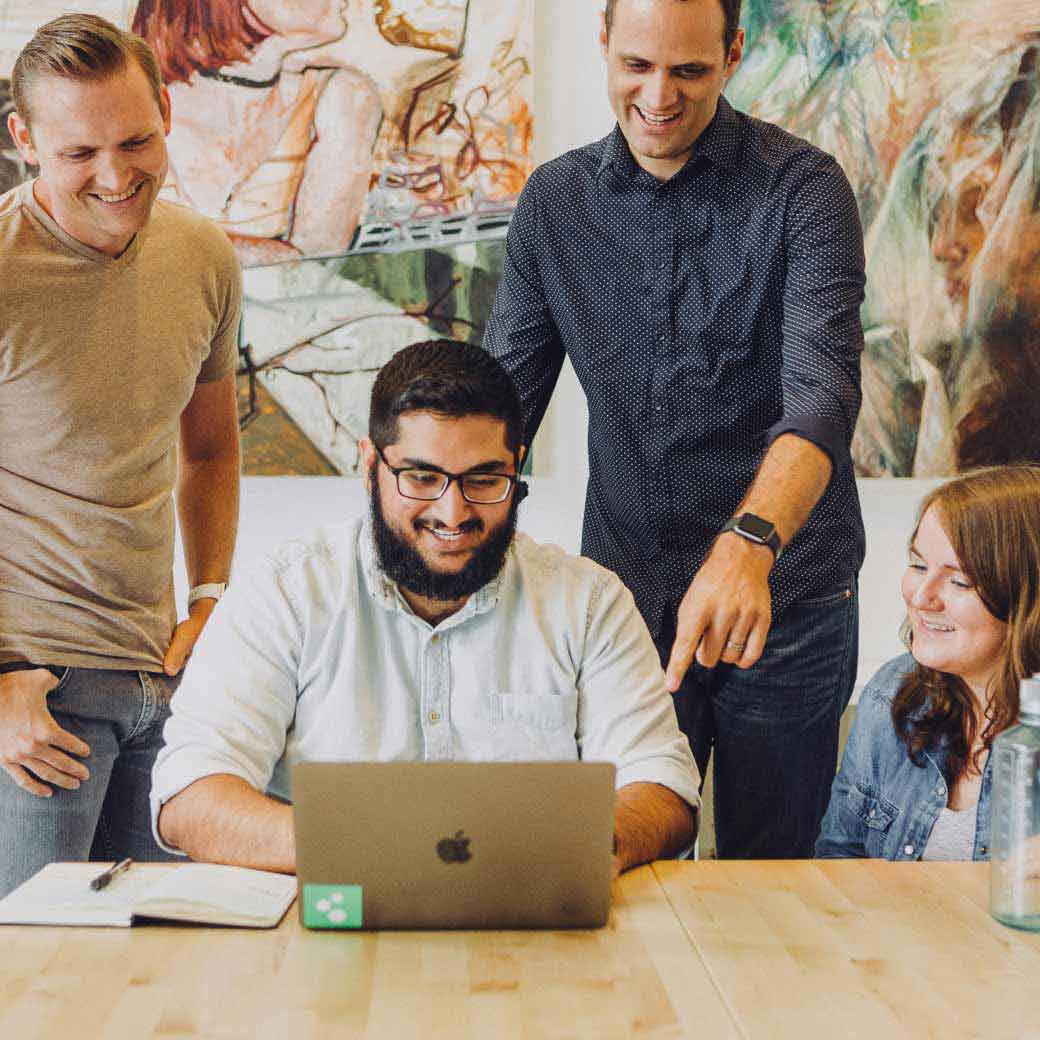Introduction
When it comes to how to send large video files, many small business owners, independent artists, and bloggers encounter roadblocks. Video files are often too large to be sent via email and can be difficult for recipients to download due to size limitations. Here’s a quick guide to get you started:
- Use cloud storage (Google Drive, Dropbox, OneDrive)
- Compress files into a zip format
- Share via Bluetooth or flash drive for close proximity
- Leverage specialized transfer services (WeTransfer, MASV)
Creating and sharing videos is a powerful way to enhance your online presence. A good video can engage your audience and boost your brand. However, the sheer size of video files can make sharing them a challenge. Whether it’s uploading to cloud storage or physically delivering a flash drive, understanding your options can make a big difference.
Best Methods to Send Large Video Files
Using Cloud Storage
When it comes to how to send large video files, cloud storage is one of the most convenient options. Services like Google Drive, Dropbox, OneDrive, and iCloud allow you to upload your videos and share them easily with others.
Benefits:
– Accessibility: Access your files from any device with an internet connection.
– Security: Most cloud services offer encryption and secure sharing options.
– Ease of Use: Simple drag-and-drop interfaces make uploading quick and easy.
Steps:
1. Upload your video: Drag and drop your video file into the cloud storage service of your choice.
2. Share the link: Once uploaded, generate a shareable link.
3. Send the link: Share the link via email or messaging apps.
Compress and Send Large Video Files
If your video is too large to upload quickly, consider compressing it. Tools like VLC Player, Adobe Media Encoder, and h264 codec can help reduce file size without significant loss of quality.
Pros:
– Smaller file size: Easier to upload and share.
– Maintains quality: Many tools compress without noticeable quality loss.
Cons:
– Time-consuming: Compression can take a while, especially for large files.
– Potential quality loss: Some compression methods may degrade video quality.
Steps:
1. Open your video in VLC Player.
2. Select “Convert/Save” from the Media menu.
3. Choose a compression format (e.g., h264 codec).
4. Save the new, smaller file.
Physical Transfer Methods
Sometimes, the simplest way to share a large video file is to use physical storage like a flash drive or USB storage. For extremely large files, you might even consider using a courier service.
Pros:
– No internet required: Ideal for areas with slow or unreliable internet.
– High capacity: Flash drives and USB storage can handle very large files.
Cons:
– Physical transfer needed: You must be in close proximity or use a courier.
– Risk of damage or loss: Physical media can be damaged or lost in transit.
Steps:
1. Copy your video to a flash drive or USB storage.
2. Physically deliver the storage device to the recipient.
Specialized Transfer Services
For very large files, specialized services like WeTransfer and MASV can be extremely useful.
WeTransfer: Offers free transfers up to 2GB, and larger files for a fee.
– Steps:
1. Go to WeTransfer’s website.
2. Upload your file.
3. Enter the recipient’s email and send.
MASV: Ideal for sending large files up to 15TB, with a pay-as-you-go model.
– Steps:
1. Sign up for MASV.
2. Upload your file.
3. Share the download link with the recipient.
By understanding and utilizing these methods, you can easily share large video files without any hassle. This ensures your content reaches its audience without compromising on quality or speed.
How to Send Large Video Files on Different Devices
Send Large Video Files from iPhone
Trying to send large videos from an iPhone can be straightforward if you use the right methods:
1. AirDrop:
– Ensure both Wi-Fi and Bluetooth are turned on.
– Open your photo library, select the video, and tap the share icon.
– Tap AirDrop and choose the recipient.
2. iCloud Link:
– Open your photo library, select the video, and tap the share icon.
– Tap Options, then iCloud Link, and Done.
– Choose Messages or Mail to send the link.
3. Google Drive or Dropbox:
– Upload the video to Google Drive or Dropbox.
– Share the link through email or text.
Send Large Videos Files from Android
For Android users, several methods can help you share large video files:
1. Google Drive:
– Open Google Drive, tap the + button, and upload your video.
– Once uploaded, tap the three dots next to the file, select Share, and enter the recipient’s email.
2. Dropbox:
– Open Dropbox and upload your video.
– Tap the three dots next to the file, select Share, and send the link via email or text.
3. OneDrive:
– Open OneDrive and upload the video.
– Tap Share and enter the recipient’s email to send the link.
Send Large Video Files from PC and Mac
Whether you use a PC or Mac, here are reliable methods to send large video files:
1. Google Drive:
– Go to Google Drive and upload your video.
– Right-click the file, select Get link, and share the link via email.
2. Dropbox:
– Upload the video to Dropbox.
– Click Share next to the file and send the link via email or text.
3. OneDrive:
– Upload your video to OneDrive.
– Click Share and enter the recipient’s email to send the link.
4. WeTransfer:
– Go to WeTransfer’s website.
– Upload your video, enter the recipient’s email, and send.
By using these methods, you can efficiently send large video files from any device, ensuring smooth and hassle-free sharing.
Send Large Video Files: Conclusion
It shouldn’t have to be a daunting task to simply send large video files. With various methods available, you can easily share your videos without running into storage or email size limits.
Cloud storage services like Google Drive, Dropbox, and OneDrive offer reliable and convenient options for sharing large files. These services allow you to upload your video, generate a shareable link, and send it to your recipients effortlessly.
Compression tools can also be handy. Compressing your video into a zip file reduces its size, making it easier to email or store. Tools like VLC Player and Adobe Media Encoder can help you compress videos without significantly losing quality.
For those who prefer physical methods, using a flash drive remains a foolproof option. Simply save your video onto the drive and hand it over to the recipient. This method is particularly useful when sharing videos with someone nearby or when internet access is limited.
At Christian Daniel Designs, we understand the importance of smooth and efficient video sharing. We specialize in creating engaging video content that not only captivates but also inspires action. Whether it’s through compelling storytelling or clear calls to action, our goal is to make sure your videos leave a lasting impact.
Final Tips:
– Always check the recipient’s storage capacity before sending a large file.
– Use a reliable internet connection to avoid upload interruptions.
– Ensure your videos are in a widely accepted format like MP4 for compatibility.
By following these tips and utilizing the methods we’ve outlined, you can send large video files with ease and confidence. Ready to create impactful video content? Get in touch with us at Christian Daniel Designs. Together, we can bring your vision to life.