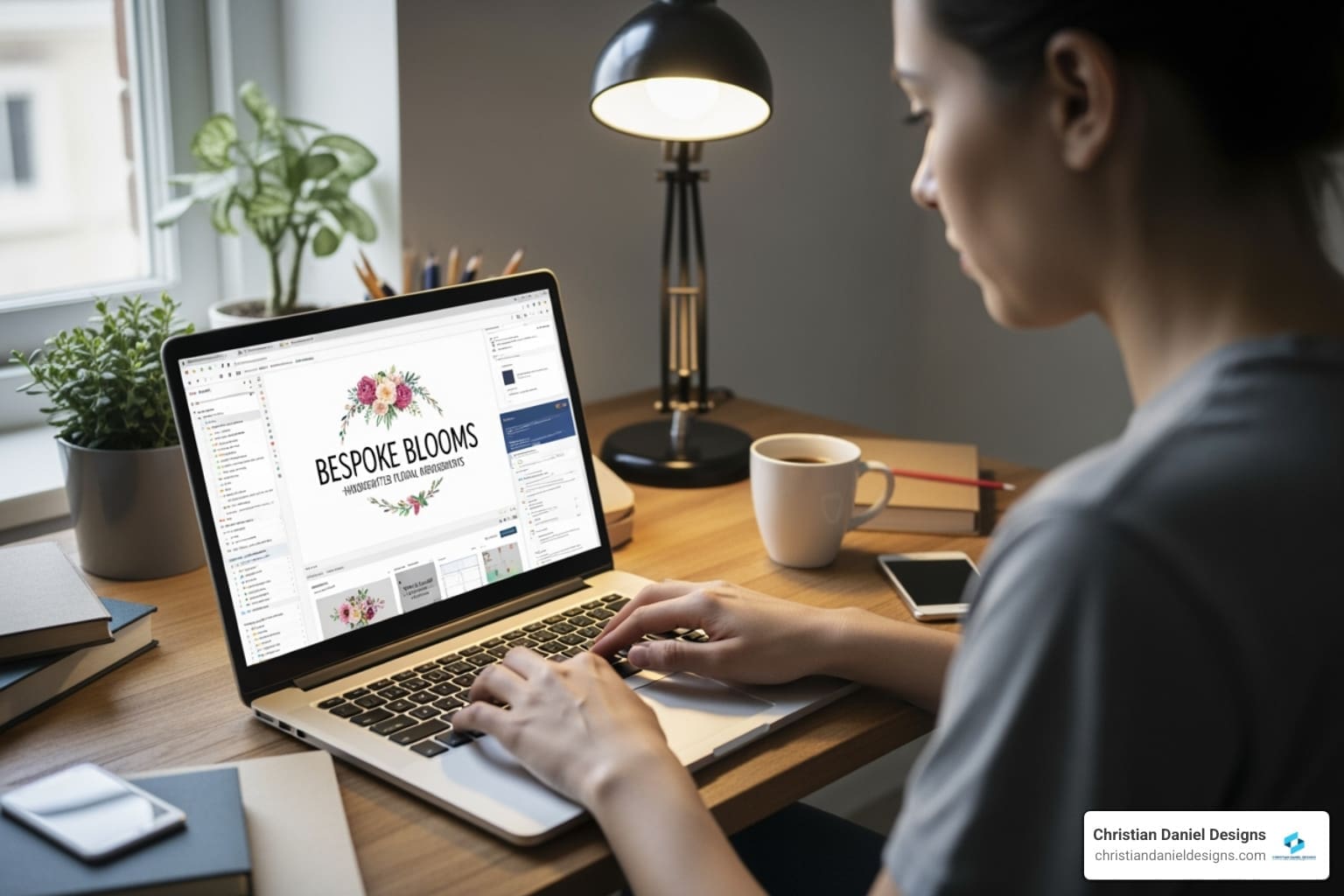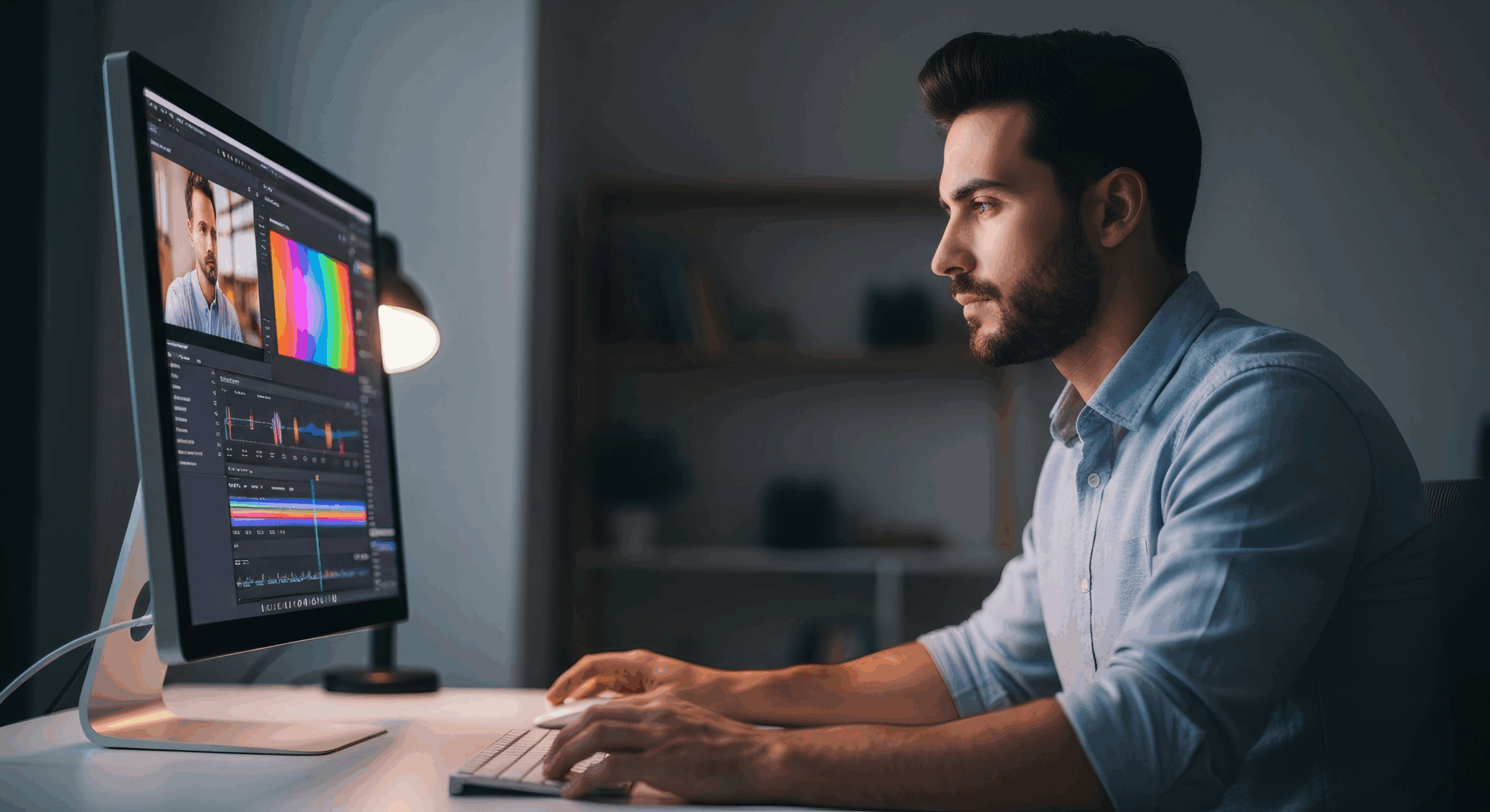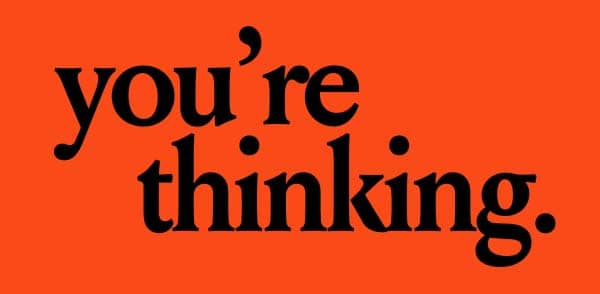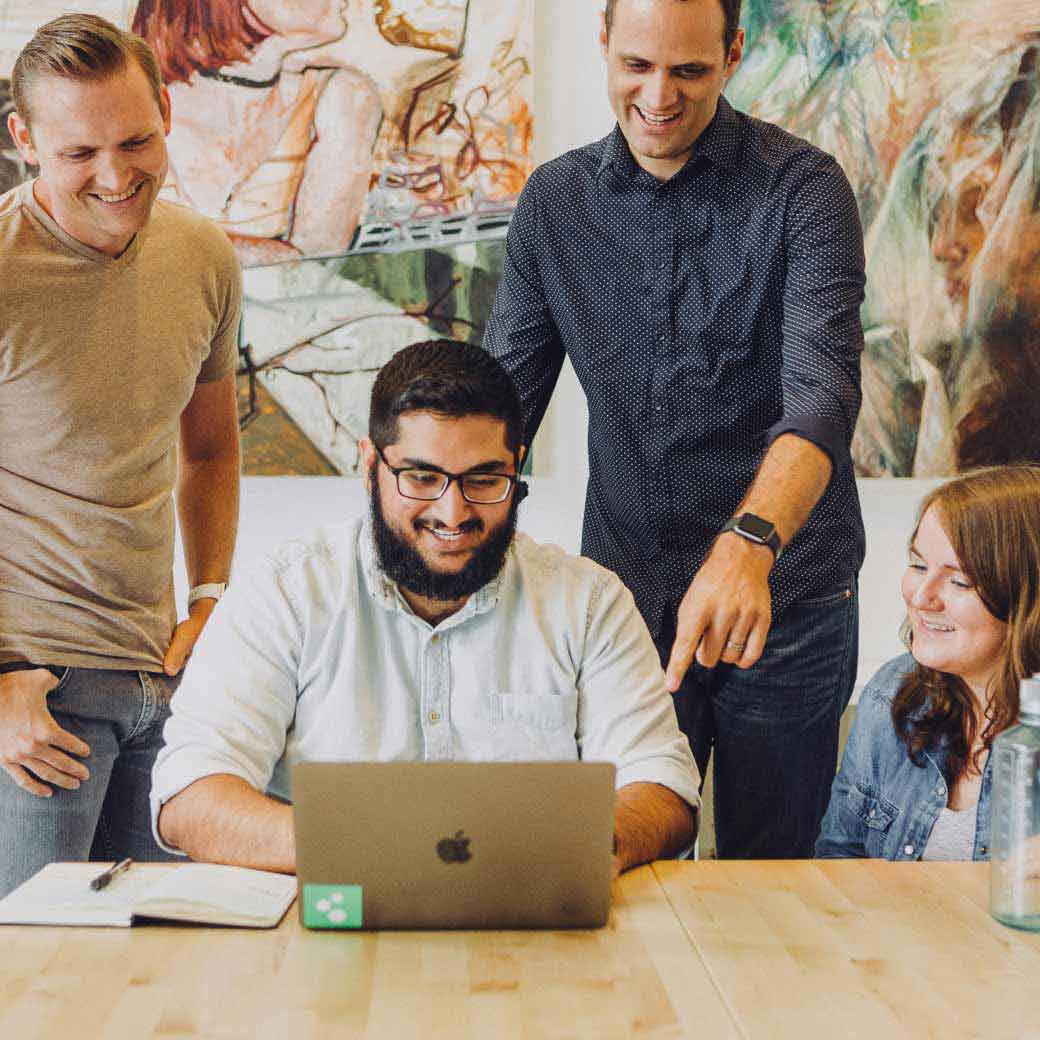Motion graphics Premiere Pro: Unlock Pro Results 2025
Beyond the Cut – Bringing Graphics to Life in Premiere
Motion graphics Premiere Pro capabilities are more powerful than many editors realize. Here’s what you need to know:
- Yes, I can create motion graphics directly in Premiere Pro without opening After Effects.
- Motion Graphics Templates (.mogrt files) let me add professional animated titles and transitions with a simple drag-and-drop.
- The Essential Graphics panel is my control center for customizing templates.
- I can create my own templates using Premiere’s built-in tools and export them for reuse.
- Pre-made templates are available from Adobe Stock, free sites, and premium marketplaces.
The biggest misconception is that motion graphics require After Effects. That’s no longer true. Premiere Pro has become a powerful motion graphics tool, especially when leveraging Motion Graphics Templates.
For small businesses in hospitality and creative fields, this is crucial. A polished animated title or lower third lifts a video from amateur to professional, grabbing a viewer’s attention instead of being scrolled past.
I’m Christian Daniel, and with over two decades in video production for clients like The Plaza Hotel, I’ve learned that the fastest path to great results is about using the right tools efficiently.
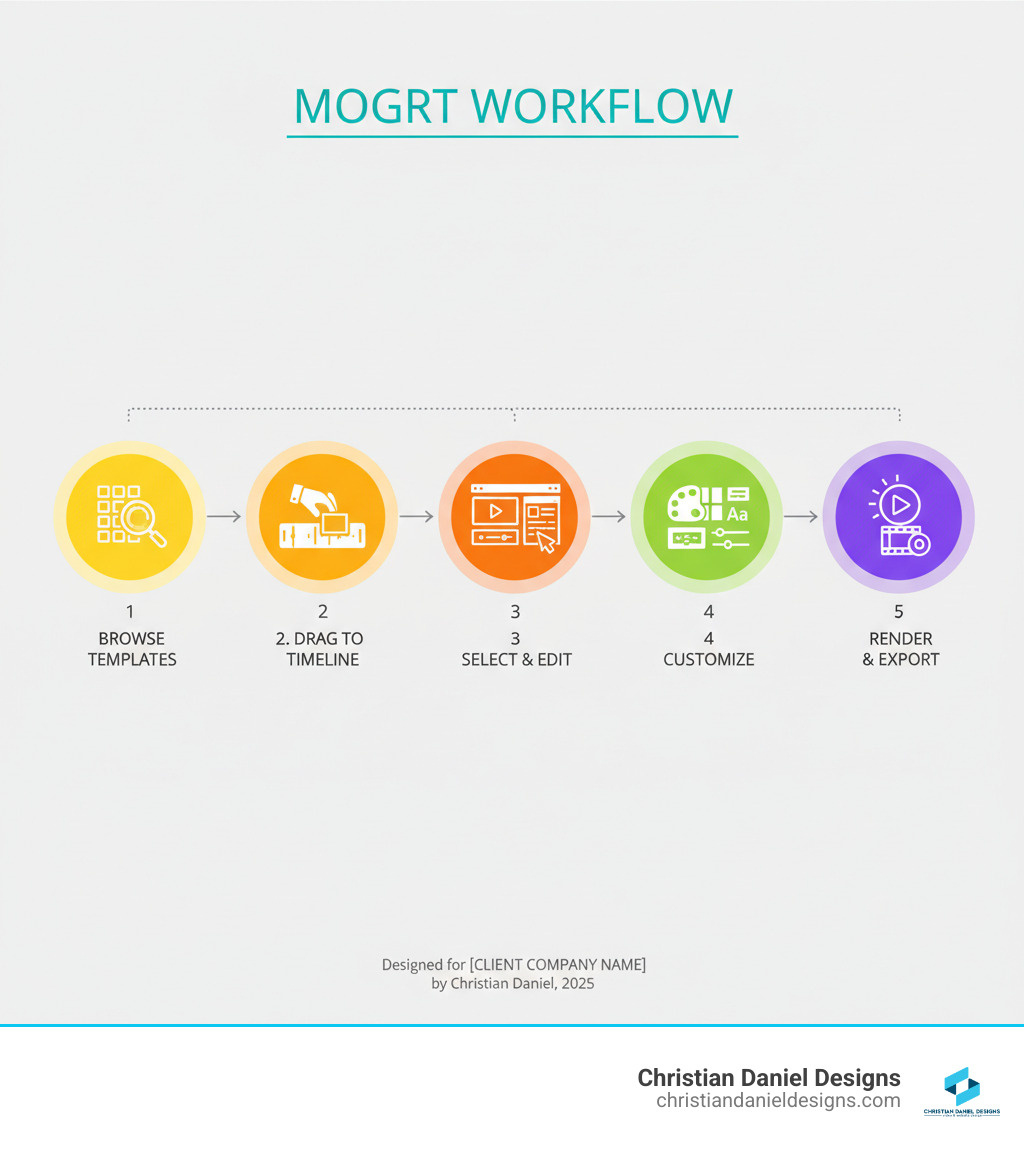
Motion graphics Premiere Pro terms explained:
Understanding Motion Graphics Templates (MOGRTs)
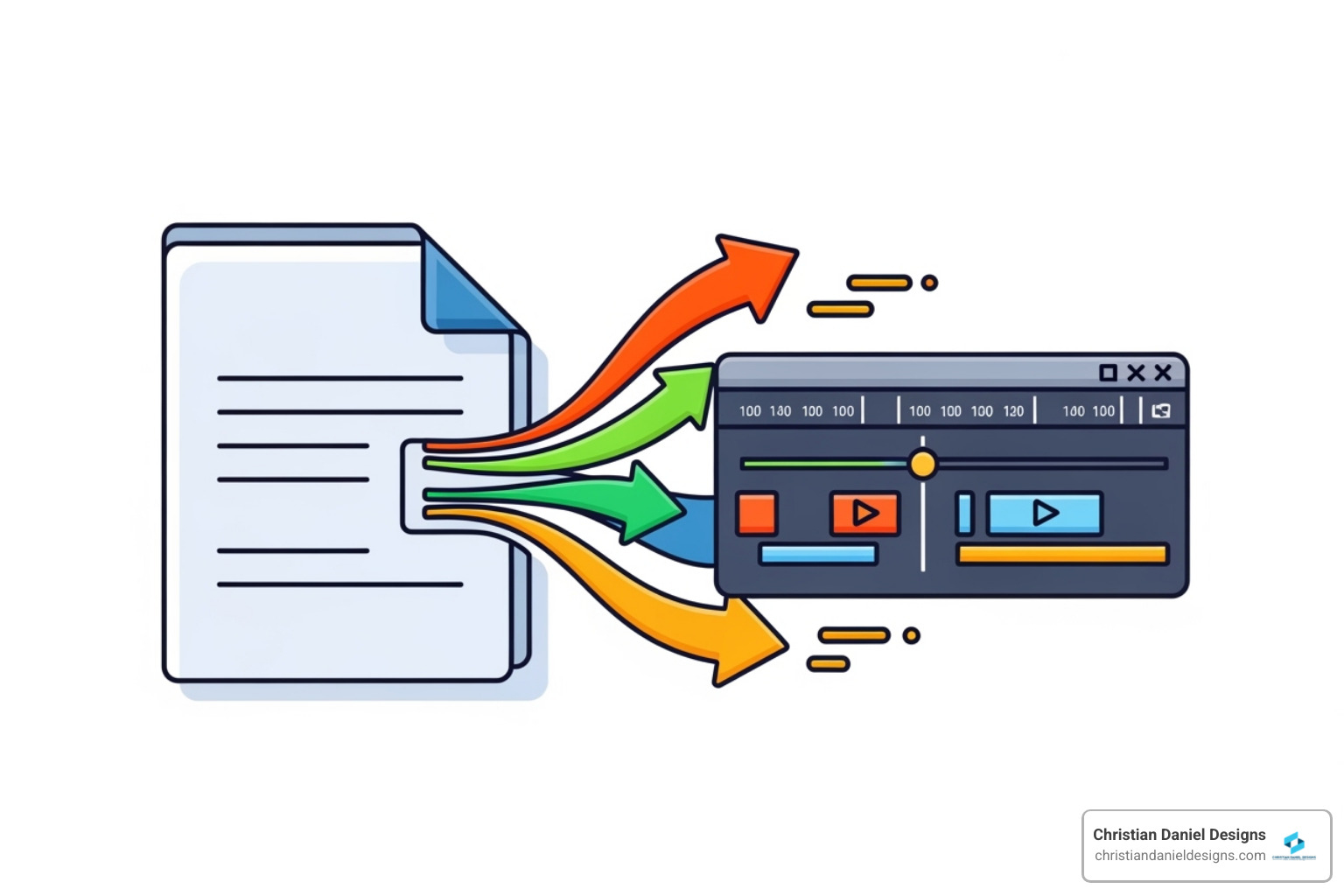
When I first found Motion graphics Premiere Pro templates, they changed my entire approach to video projects. These files, called Motion Graphics Templates (MOGRTs), are self-contained packages of animations, graphics, and styles. They are essentially smart, pre-designed elements I can customize without starting from scratch.
The beauty of a .mogrt file is that it encapsulates everything needed for an animated element. I can create these in Premiere Pro or build more complex versions in After Effects. Either way, the result is a reusable, customizable animation that lives as a single file. What makes MOGRTs so powerful is that they expose only the controls I need, like text fields and color pickers, right in Premiere’s Essential Graphics panel.
What Are .MOGRT Files?
A Motion Graphics template (.mogrt) is a pre-packaged animation created in Premiere Pro or After Effects. Unlike static graphics, MOGRTs are encapsulated animations with simplified controls. When I drag one to my timeline, I’m adding a complete animation system. The template creator has done the heavy lifting, exposing only the essential parameters for customization. This allows me to take a sophisticated animated title and customize its text, colors, and size in seconds, without touching a single keyframe.
Benefits of Templates vs. Creating from Scratch
After 20 years in video production, I know that time-saving is survival. MOGRTs let me deliver professional results in a fraction of the time, which is invaluable for clients needing quick turnarounds. The professional look without deep expertise is another game-changer. As an editor, not primarily an animator, MOGRTs give me access to sophisticated animations that lift my videos.
Brand consistency is also crucial for my small business clients. By creating or customizing MOGRTs with their specific fonts and colors, every video maintains a cohesive brand identity, like the templates I’ve built for clients such as The Plaza Hotel. Finally, the collaboration benefits are significant. When working with other editors or clients, they can make simple text updates using the exposed controls without needing to understand animation. This is particularly valuable for my award-winning video services.
One thing to watch for is that complex MOGRTs can be resource-intensive. I always ensure my system meets Adobe Premiere Pro system requirements before starting a graphics-heavy project.
MOGRTs vs. Other Graphic Elements
Understanding when to use MOGRTs versus native Premiere graphics (text and shapes) has sharpened my workflow. Native graphics are perfect for simple, static elements or basic keyframed animations. I create them directly in Premiere for full control.
However, MOGRTs excel in animation complexity. They come with pre-designed animations that would be time-consuming to recreate manually. The reusability factor is another key difference. Native graphics often need to be recreated, while MOGRTs are designed for reuse across projects.
Customization also differs: with native graphics, I see all controls; with MOGRTs, I only see the simplified controls the creator exposed. This is liberating, as it keeps me focused on what matters. While native graphics are generally light on system resources, MOGRTs can be heavier, so I balance visual impact with performance.
My Workflow for Motion Graphics in Premiere Pro
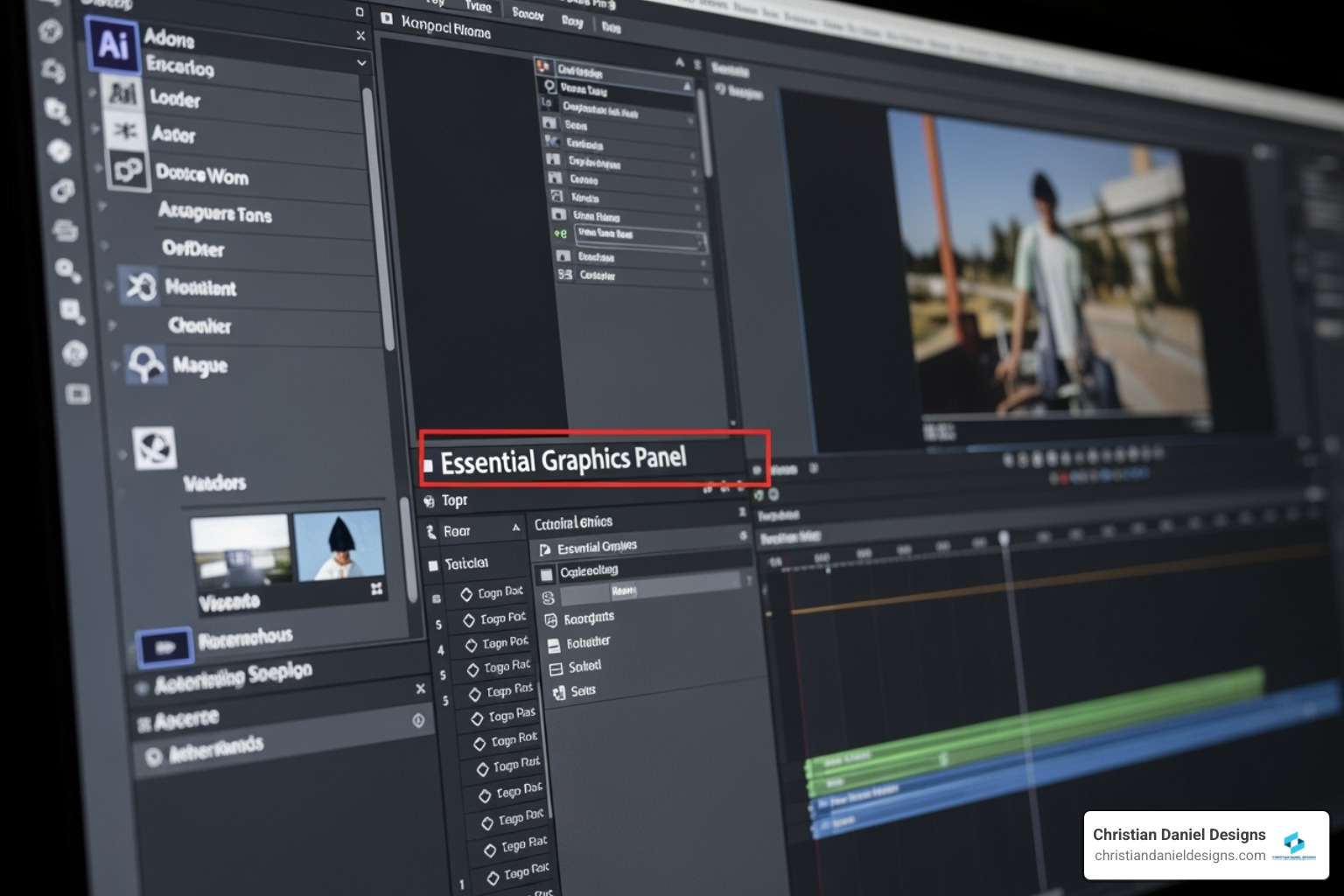
As a freelance video editor in NYC, my workflow for Motion graphics Premiere Pro has to be efficient and organized. The Essential Graphics panel is my command center for MOGRTs, and I’ve developed a system that keeps me moving fast.
Installing and Organizing Your Templates
Getting templates into Premiere Pro is straightforward. I open the Essential Graphics panel (Window > Essential Graphics), which has a Browse tab for finding templates and an Edit tab for customizing them. The easiest way to install a .mogrt file is to drag it onto the Browse tab. Alternatively, I can use the install icon in the panel’s bottom right corner.
My secret weapon for organization is Creative Cloud Libraries. Saving MOGRTs to a library syncs them across my devices, which is perfect when moving between my NYC studio and a client site. For team projects, shared libraries ensure everyone has the same branded assets.
While Premiere stores MOGRTs in a specific user folder, I rarely access it directly. Instead, I use the “Manage Additional Folders” option in the Essential Graphics panel to link to template folders anywhere on my hard drive, keeping my projects organized. This is a key part of my best practices for film editing in Premiere Pro.
Customizing Templates with the Essential Graphics Panel
Once a MOGRT is on my timeline, the Edit tab is my control center. I select the clip, and its editable properties appear. Text editing is simple: I can change fonts, size, and styling directly. The seamless Adobe Fonts integration is invaluable for meeting client typography requirements. Color controls are just as easy, allowing me to use HEX codes or the color picker.
The real power lies in the modifiable parameters exposed by the template creator. These can include sliders for scale and position, animation toggles, or even placeholders for my own footage. The Essential Graphics panel lets me customize everything without leaving Premiere. Many MOGRTs also use Responsive Design, allowing me to change the clip’s duration by simply dragging its endpoints on the timeline.
Best Practices for Using Motion Graphics Premiere Pro Templates
Over years of using Motion graphics Premiere Pro templates, I’ve learned a few tricks. The Vector Motion versus Video Motion effect distinction is critical. For vector graphics created in Premiere, I always use the Vector Motion effect in the Effect Controls panel. It works with vector data, keeping text and shapes crisp when scaled, unlike the standard Video Motion effect which rasterizes graphics and reduces quality. For more detail, see The Vector Motion effect explained.
Beyond the Essential Graphics panel, I can keyframe MOGRT properties in the Effect Controls panel for more dynamic control. A great feature is independent customization; when I copy a MOGRT on the timeline, each instance is separate, so changes to one don’t affect others. This is a huge time-saver on multi-interview projects. Finally, be mindful of performance. If a MOGRT is slow, I lower the playback resolution or render a preview. My system meets Adobe Premiere Pro system requirements, but complex templates can still be demanding.
Finding and Creating Your Own Motion Graphics Templates
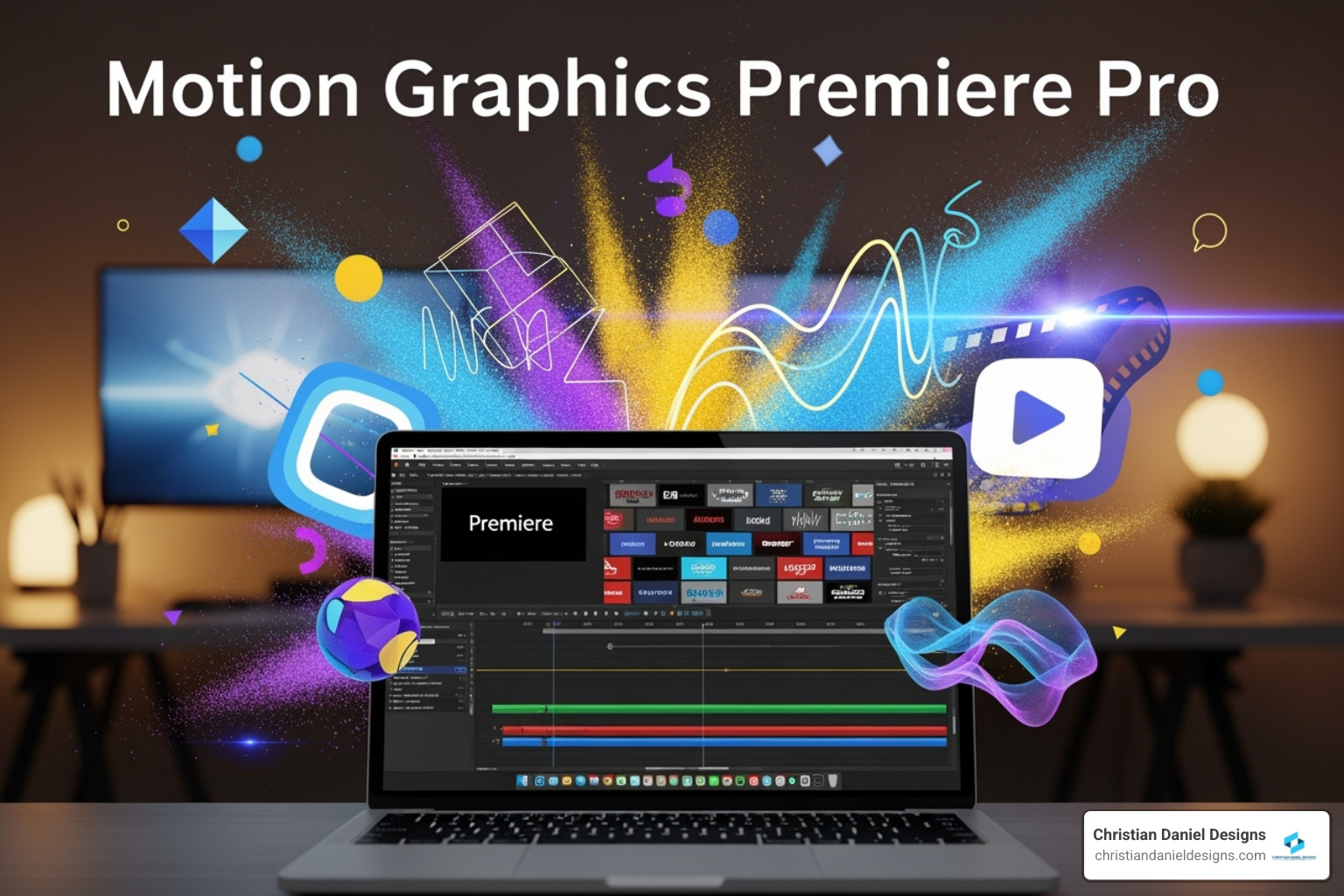
One of the questions I get asked most often is, “Where do you find all those polished graphics?” The answer is a combination of smart sourcing and knowing when to create my own. Over my two decades in video production, I’ve built a solid workflow for both.
Where to Find Free and Premium Templates
Adobe Stock is my first stop for professional templates. Its seamless integration lets me search and test watermarked versions directly in the Essential Graphics panel. For free resources, Mixkit is my go-to, offering unlimited downloads with no attribution required. For subscriptions, PremiumBeat has valuable free packs, and Envato Elements provides unlimited downloads from a massive library. Other marketplaces like Motion Array, Artgrid, and Storyblocks also offer unique styles.
The most common templates I use are lower thirds, animated titles, transitions, infographics, logo stings, and social media overlays.
Creating Your Own Motion Graphics Premiere Pro Templates
When no template fits, I create my own. For simpler graphics, I work directly in Premiere Pro. I use the Text and Shape tools, animate with keyframes, and then right-click the elements to “Export as Motion Graphics Template.” This is perfect for creating reusable branded elements.
For complex animations, I turn to After Effects. There, I can build intricate graphics and link only the essential properties (like text and color) to the Essential Graphics Panel. When I export this as a .mogrt, any editor in Premiere gets a sophisticated animation with simple controls. This workflow is how most professional templates are made and is key to producing unique animated promotional videos that stand out.
The Future: AI and Advanced Motion Graphics
After two decades in video editing, I was skeptical about AI, but it’s now genuinely changing my daily work with Motion graphics Premiere Pro. Adobe Sensei, Adobe’s AI framework, is already integrated into Premiere Pro, quietly making my life easier while I’m racing to meet deadlines for my NYC clients.
How Generative AI is Changing Graphics Creation
The most exciting shift is in asset creation. Tools that generate visuals from text descriptions let me create unique backgrounds or concepts in minutes. Text-to-image prompts have become a secret weapon for developing visual ideas with clients.
Beyond asset creation, Adobe Sensei powers several intelligent features in my workflow. Auto Reframe intelligently adjusts aspect ratios for different platforms, helping me plan graphic placement. Scene Edit Detection automatically finds cuts in existing clips, saving me from manually scrubbing through footage. The Speech to Text feature has transformed my captioning process by auto-generating transcripts I can use for animated subtitles.
I see AI as a powerful co-pilot; it handles tedious tasks, freeing me to focus on the creative vision. Technology amplifies creativity, it doesn’t replace it. My experience and instinct are still what turn AI-assisted experiments into compelling videos.
Frequently Asked Questions about Motion Graphics in Premiere Pro
Do I need After Effects to use motion graphics in Premiere Pro?
No, I don’t! This is honestly one of the biggest misconceptions I encounter when talking to fellow editors and clients. I can use pre-made Motion Graphics templates (.mogrts) and even create my own simple graphics directly within Premiere Pro using the Essential Graphics panel.
After Effects is only necessary when I’m building complex, highly customized templates that require advanced animation capabilities, intricate effects, or sophisticated expressions. For the everyday work I do—basic titles, lower thirds, animated transitions, and even some infographic elements—Premiere Pro handles it all beautifully.
Can I change the animation timing in a MOGRT?
It depends on how the template was built. Many modern MOGRTs use “Responsive Design – Time,” which allows me to simply drag the clip’s ends on the timeline to change its duration. The intro and outro animations play at their intended speed while the middle section stretches.
However, some MOGRTs have fixed animation timings. For these, I can use Premiere’s Rate Stretch tool, but I use it cautiously as it can make the animation look unnatural or choppy. I always test a MOGRT’s duration flexibility before committing to it.
Why is my MOGRT running slow in the timeline?
Complex MOGRTs can be resource hogs, leading to choppy playback. I have a few strategies to fix this. First, I lower the playback resolution in the Program Monitor (e.g., to 1/2 or 1/4). This reduces preview quality but ensures smoother playback for editing. Second, I render a preview of the section by marking In and Out points and selecting Sequence > Render In to Out.
For particularly stubborn MOGRTs, I use “Render and Replace” (by right-clicking the clip). This converts the MOGRT into a standard video file, drastically improving performance. The trade-off is that I can no longer customize it, so I save this as a final step.
Conclusion: Lift Your Videos with Motion Graphics
After two decades in video production, I can say with certainty that Motion graphics Premiere Pro capabilities have changed everything. What once required After Effects expertise is now accessible in my main editing workspace. For my small business and hospitality clients in NYC, this is transformative. I can quickly add polished titles and transitions, delivering professional results on time and on budget. This is what stops viewers from scrolling past.
The real game-changer is MOGRTs. These drag-and-drop templates are my secret weapon for brand consistency and creative flexibility. The Essential Graphics panel offers precise control without leaving Premiere, saving me countless hours.
As AI tools like Adobe Sensei emerge, the possibilities expand, but the human eye for storytelling remains paramount. Technology amplifies my creative vision—it doesn’t replace it.
If you’re a small business owner, motion graphics are essential for changing content into engaging stories that convert. I specialize in creating polished videos that tell your story effectively, using motion graphics to make your brand stand out.
Explore my video editing services to see how I can bring your vision to life with expert editing that delivers results.