Squarespace template customization: Master 2025
Why Squarespace Template Customization Matters for Your Business
Squarespace template customization is the process of taking a pre-designed template and making it uniquely yours. This involves adjusting visual elements like fonts and colors, integrating your branding, adding custom functionality, and even modifying the structure with custom code.
Want to make a Squarespace website look more premium and less like a template? The real magic happens when you customize Squarespace’s solid foundation to reflect your brand’s personality. With the evolution to Squarespace 7.1 and the Fluid Engine, there’s more design freedom than ever. You can make significant changes through the built-in Style Editor or dive deeper with custom CSS for advanced functionality.
Many business owners settle for generic websites, unaware of how much customization is possible. A customized Squarespace site, however, can become a powerful marketing tool that builds trust and drives conversions 24/7.
I’m Christian Daniel, and I’ve spent over two decades designing custom websites for hospitality and creative businesses. I’ve mastered Squarespace template customization to deliver professional sites that stand out. In this guide, I’ll share the practical techniques I use to transform standard templates into unique digital experiences.
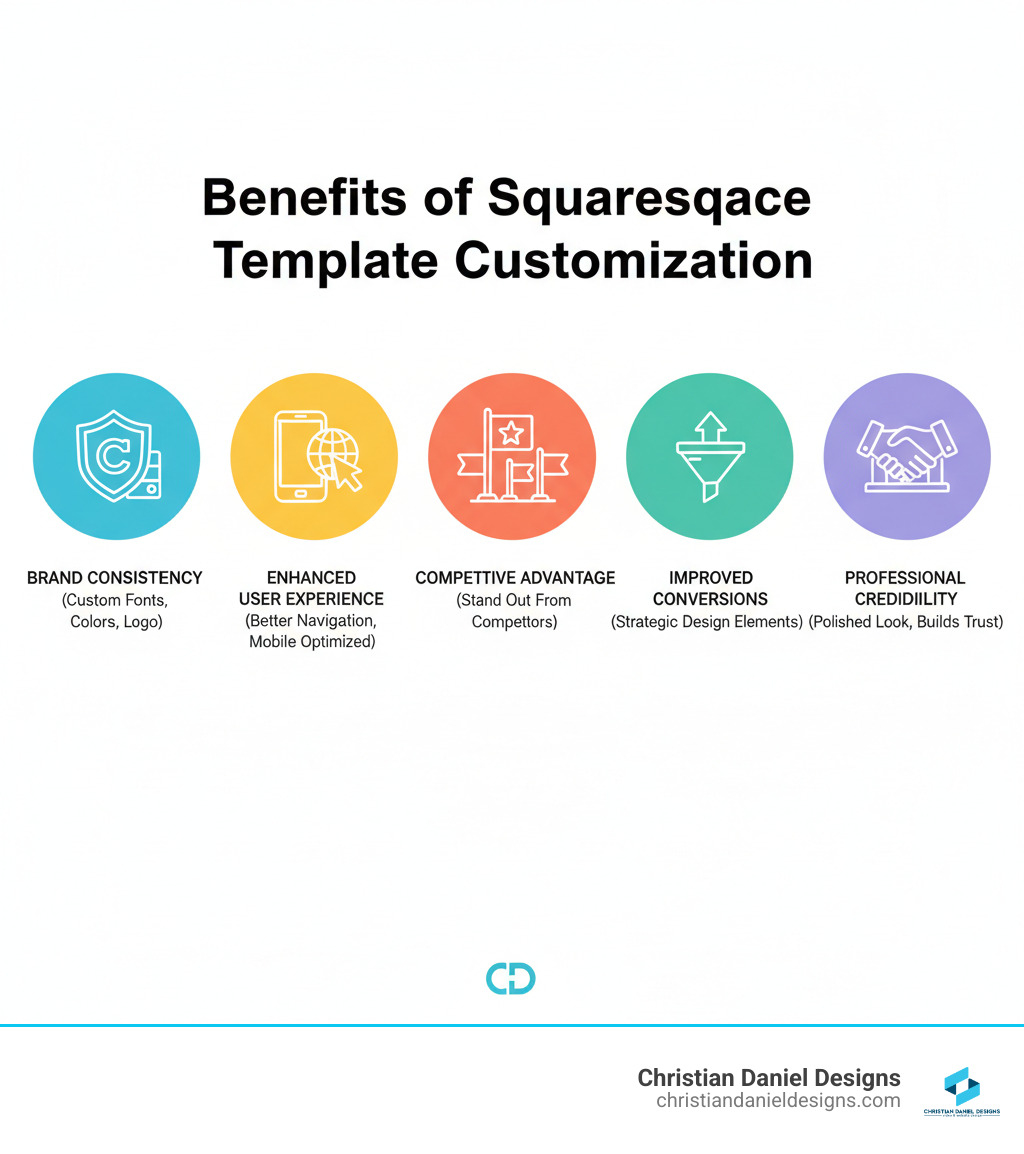
Know your Squarespace template customization terms:
Getting Started: The Foundations of Customization
Getting started with Squarespace template customization begins with choosing a template. Think of it as the foundation for your unique online presence. For me, selecting a template is about finding a starting point that aligns with a client’s vision and business needs. My approach to Squarespace Website Design starts with understanding your goals to pair you with the perfect template, knowing that the design settings can be tweaked to make it perfectly yours.
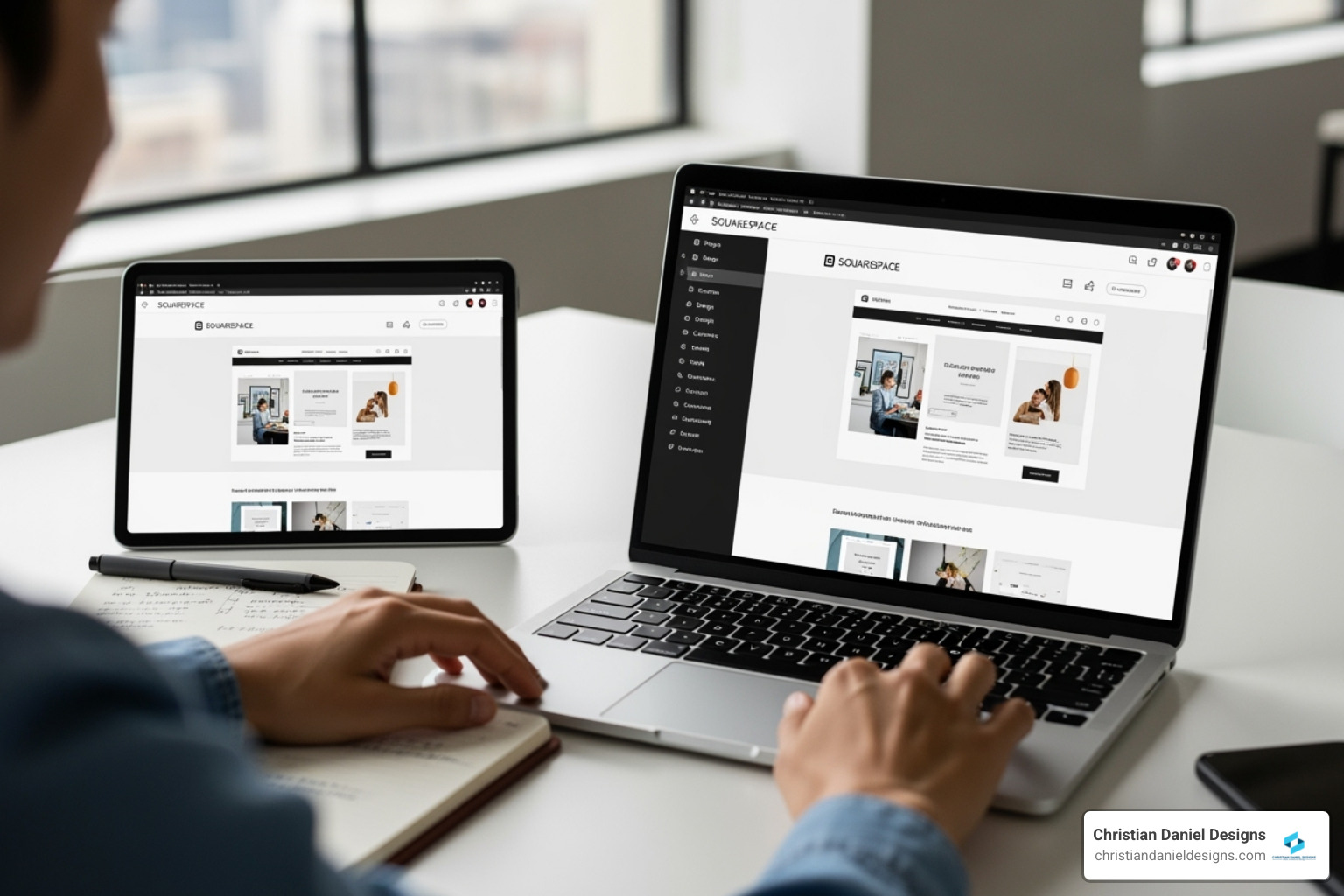
Understanding Squarespace 7.0 vs. 7.1
A key distinction in Squarespace is the difference between versions 7.0 and 7.1, which changes the approach to design. Squarespace 7.0 grouped templates into “families” with fixed styles. Switching families could be a headache, as content didn’t always transfer perfectly, and customization was limited.
Squarespace 7.1 revolutionized this by using a single, unified template structure. This gives you extensive customization without ever needing to switch templates. The real power is the ability to style individual sections on any page, offering incredible design flexibility. If you’re on 7.0, I highly recommend updating to 7.1 to access newer features and more powerful third-party tools.
| Feature | Squarespace 7.0 | Squarespace 7.1 |
|---|---|---|
| Template Structure | Multiple template families, each with fixed styles | Single template family, consistent customization |
| Design Flexibility | More constrained by template family | Highly flexible, consistent design experience |
| Per-Page Customization | Limited to specific templates | Granular control over individual section styles |
Using the Built-in Style Editor
The Site Styles panel is your go-to for no-code Squarespace template customization. It’s a digital paintbrush for your site’s look and feel. With it, you can easily tweak your fonts, define your brand’s colors, adjust spacing for a clean look, and customize button styles. Many of these are global styles, applying site-wide to ensure brand consistency. The best part is seeing your changes happen in real-time, making it intuitive to perfect your site’s appearance without any code.
Limitations of Squarespace Template Customization
While highly customizable, Squarespace has boundaries. The platform’s user-friendly design means some structural changes require custom code. You can’t alter the core HTML of a template, and there are some header and footer restrictions. For truly unique interactive elements or specific integrations, you’ll likely need to use code.
Knowing these boundaries isn’t a setback; it’s about being strategic. My experience has taught me that respecting these limits—and knowing when to push them—is key to effective web design. It’s about knowing the boundaries and making smart choices.
Advanced Squarespace Template Customization Techniques
Once you’ve mastered the basics, advanced Squarespace template customization allows you to create something truly unique. As a Squarespace Website Designer, this is where I push the boundaries by leveraging Fluid Engine and custom code for highly functional and interactive designs.

Leveraging Fluid Engine for Design Freedom
The Squarespace Fluid Engine is a game-changer, changing the editor into a drag-and-drop grid system. It offers granular control over element placement that was previously only possible with code. I use the drag-and-drop grid to create unique layouts, and one of my favorite techniques is using overlapping elements to add depth and sophistication. Fluid Engine also provides granular control over sizing and responsiveness, but I always perform specific mobile layout customization to ensure a perfect experience on all devices. This tool allows me to break the template mold and create dynamic layouts directly in the Squarespace interface.
Adding Custom Code: CSS, HTML, and JavaScript
For truly unique effects, custom code is essential. Squarespace provides several ways to add CSS, HTML, and JavaScript for greater control.
- Custom CSS Editor: My go-to for site-wide styling modifications beyond the Style Editor, like fine-tuning typography or creating custom animations.
- Code Blocks: Invaluable for inserting custom HTML, scripts, or third-party embeds into specific areas of a page.
- Code Injection: I use this in the page header for page-specific scripts or site-wide for global code like analytics.
I’ve used custom code to create everything from unique navigation layouts to dynamic interactive features. It’s how I ensure a client’s site looks and functions exactly as they envision.
Enhancing Functionality with Custom Solutions
Beyond visuals, customization can add robust functionality. When a client needs something extra, I look to third-party plugins and custom solutions. Many high-quality Squarespace plugins are available from dedicated developers, which can add powerful features with simple code integrations.
I often implement popular customizations to improve user engagement, including:
- Sliders and Carousels: For dynamic showcases of portfolios, products, or testimonials.
- Lightboxes: Pop-up windows for displaying high-resolution images or videos.
- Accordions and Toggles: To keep content-heavy pages clean and easy to scan.
- Mega Menus: For organizing extensive navigation into clear, multi-column dropdowns.
- Interactive Elements: Such as parallax scrolling, video backgrounds, and animated slideshows to create a modern, engaging feel.
These solutions, achieved through plugins and custom code, allow me to build websites that are not just visually appealing but also highly functional.
Designing for a Professional & Unique Look
The goal of any successful Squarespace template customization isn’t just to change things—it’s to lift your brand. A professionally customized site speaks volumes about your business, building trust and conveying expertise before a visitor even reads a single word. Throughout my 20+ years in web design, I’ve transformed countless generic templates into premium, expensive-looking digital storefronts that genuinely reflect each brand’s unique identity.
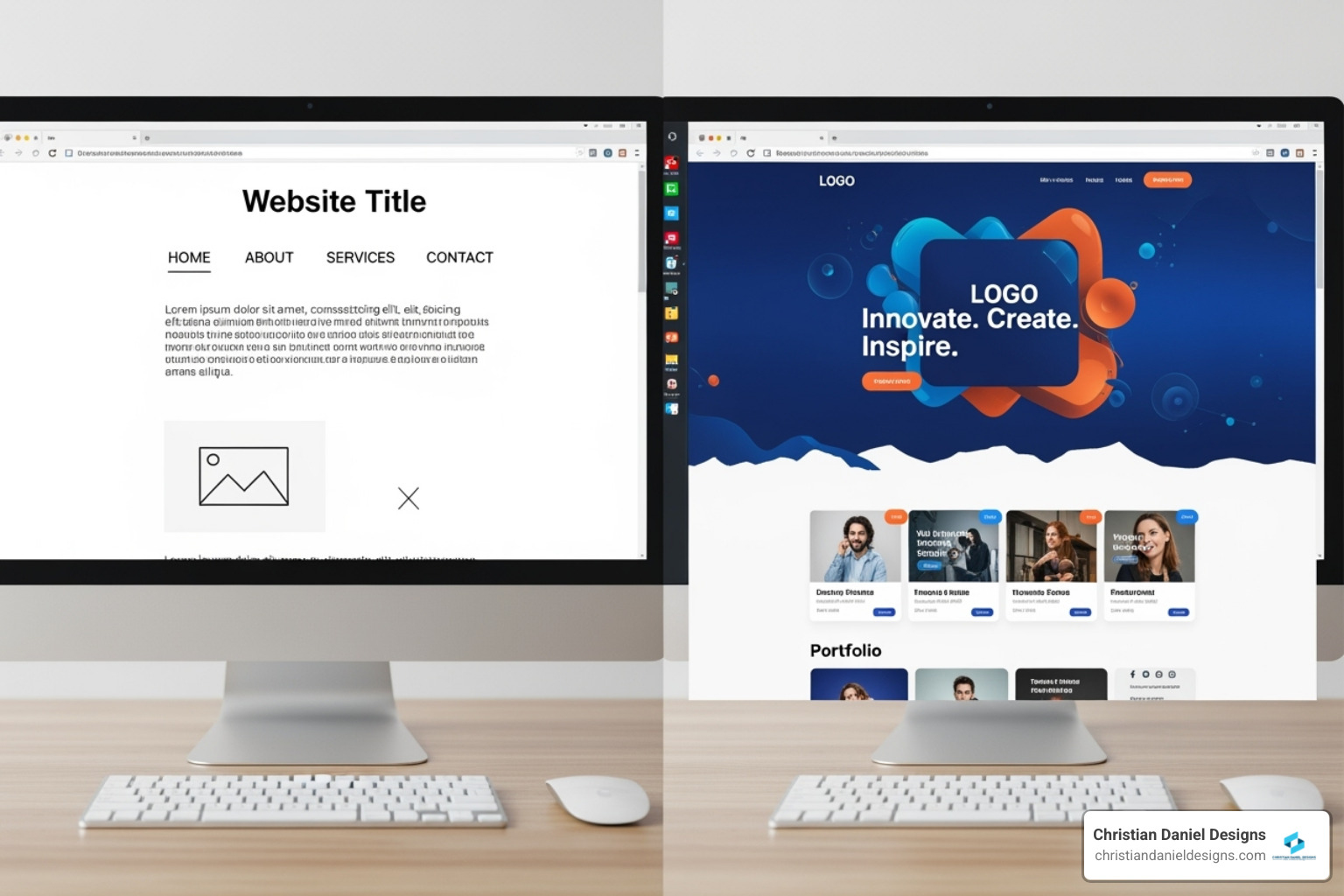
This is where art meets strategy, and honestly, it’s my favorite part of the design process. You can explore more of my approach in my Squarespace Designs Ultimate Guide.
Incorporating Your Brand Identity
Your website is a digital extension of your brand. I ensure every element reinforces that identity by implementing custom fonts and your specific brand color palette. I also pay close attention to logo integration, ensuring it’s placed effectively and scales properly on mobile. A small but crucial detail is updating the favicon—the tiny icon in the browser tab—from the Squarespace default to your logo. This simple step adds a professional touch and improves brand recognition.
The Role of Whitespace, Color, and Imagery
These three elements are the heroes of premium web design, profoundly impacting user experience.
- Whitespace: This is the breathing room around your content. I use it deliberately to create a clean, sophisticated feel and guide the user’s eye. A cluttered design looks amateurish; generous whitespace looks professional.
- Color and Contrast: Strategic color use improves readability and guides users. High contrast between text and background is essential for accessibility. I use a limited palette to maintain harmony, with accent colors drawing attention to calls-to-action.
- Imagery: Poor-quality images can undermine a great design. I always recommend professional brand photography to build authenticity. If that’s not an option, I source unique, high-quality stock photos that evoke emotion and create the right mood.
Creating an Interactive and Dynamic User Experience
A unique website is engaging. I add interactive elements to make sites memorable and improve the user experience. Subtle animations on buttons or images make a site feel alive. Effects like parallax scrolling and video backgrounds add depth and sophistication. For presenting content, slideshow galleries and accordion dropdowns are invaluable tools that keep pages clean and users engaged. These features transform a static site into a dynamic experience that captures attention.
The Customization Process: From Template to Launch
Starting on a Squarespace template customization journey can feel overwhelming, but my refined process makes it manageable. This systematic approach ensures every detail contributes to a cohesive and effective online presence, integrating seamlessly with Squarespace Ecommerce Website functionality.
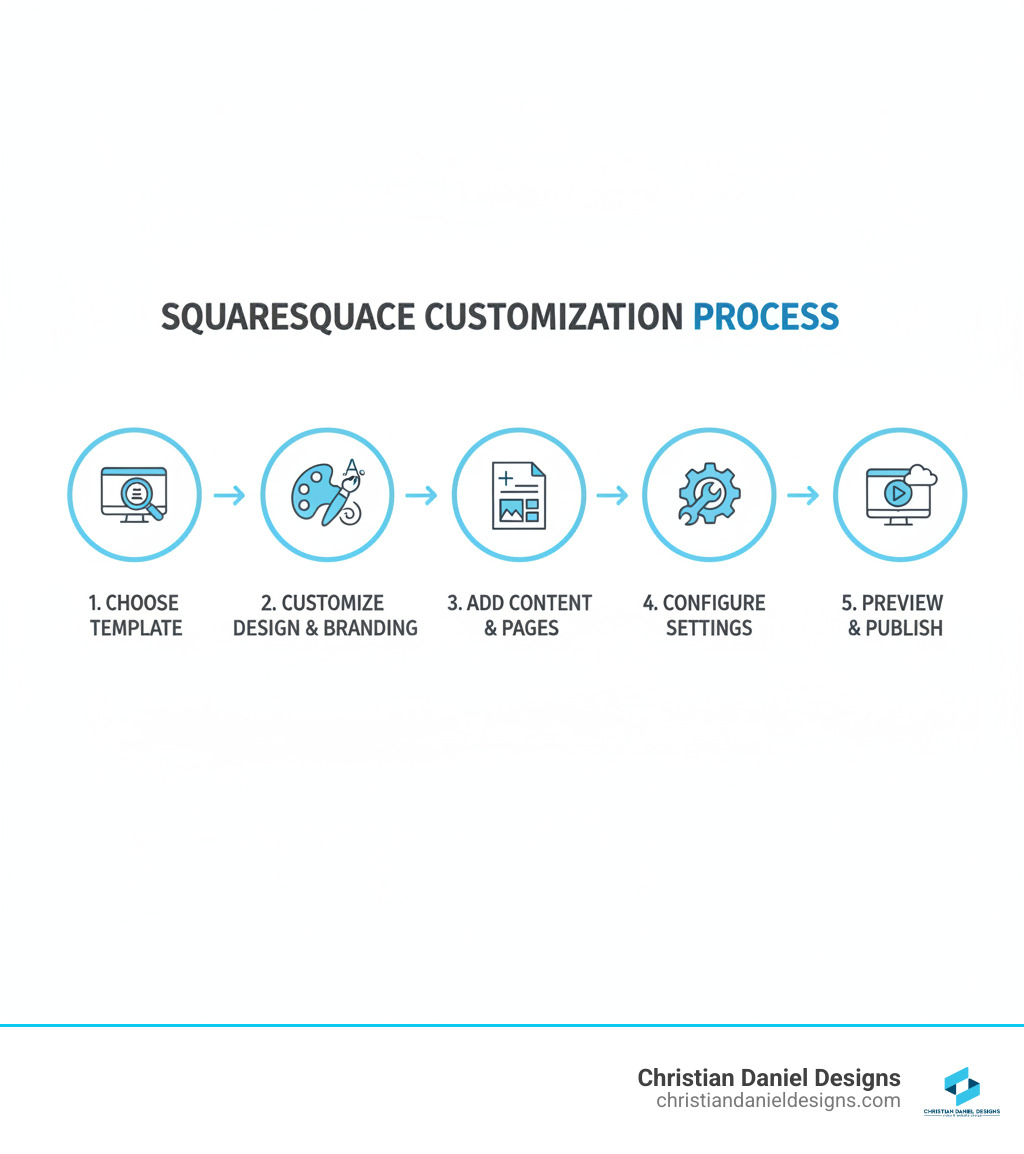
Step-by-Step Squarespace Template Customization Process
I break down every project into five clear steps:
- Choose a Template: I help you select a base that aligns with your industry and vision, providing a strong foundation.
- Customize Design & Branding: This is the heart of the process. I implement your brand’s look using the Style Editor and custom code, changing the template into your digital home.
- Add Content & Pages: I build out all necessary pages and populate them with your text, images, and videos, setting up interactive elements to guide visitors.
- Configure Settings: I handle the technical setup, including your custom domain, SEO settings, analytics, and social media integrations.
- Preview & Publish: I thoroughly test the site on all devices, checking for broken links and ensuring everything works perfectly before going live.
Customizing for SEO and E-commerce
A beautiful site needs to be found. For SEO customization, I leverage Squarespace’s built-in tools to craft keyword-rich meta titles and descriptions, create clean URL slugs, and add descriptive alt text to images. For e-commerce customization, I optimize the entire shopping journey, from custom product page layouts to a streamlined checkout process and branded email notifications. Squarespace has strong SEO capabilities and makes it easy to add a store to your website, and I ensure every touchpoint is perfect.
Best Practices to Avoid Common Pitfalls
Over two decades, I’ve learned how to avoid common traps:
- Check mobile responsiveness: Your site must be flawless on all screen sizes.
- Avoid clutter: A clean, minimalist approach is more professional and effective.
- Maintain site speed: I optimize images and code to ensure your site loads quickly.
- Don’t over-customize: I balance custom elements with the platform’s strengths to avoid a buggy, hard-to-maintain site.
- Use a consistent design language: Consistency in fonts, colors, and spacing builds trust and reinforces your brand.
Frequently Asked Questions about Squarespace Template Customization
I often get asked what’s possible with Squarespace. Here are my honest answers to the most common questions I hear as a Squarespace designer.
Can a Squarespace site look completely custom?
Absolutely. While you start with a template, the level of Squarespace template customization available today is incredible. With Squarespace 7.1, Fluid Engine, and custom code, I can craft designs that look anything but templated. I use the template as a foundation, then layer on custom design principles and your unique branding to transform it. My Squarespace Designs are so unique that clients often wonder if they were built on Squarespace at all.
Is it better to use a template or hire a designer for a custom build?
This depends on your budget, timeline, and needs.
- Using a Template: This is a great option for getting online quickly on a tighter budget. It’s a smart, affordable solution for many small businesses.
- Hiring a Designer: If you have a larger budget, a complex vision, or need unique functionality, hiring an experienced designer like me is the better route. I can create a bespoke digital experience optimized for your specific goals. For those in my area, finding the Best Squarespace Designer NYC ensures you get that expert touch. Even starting with a template, a designer can transform a generic site into a premium online presence.
What Squarespace plan do I need for custom code?
To use custom code for Squarespace template customization, you’ll need a higher-tier plan. The Custom CSS Editor, Code Blocks, and Code Injection features are essential for advanced styling and functionality. These are available on the Business Plan and all Commerce Plans (Basic and Advanced). The Personal Plan does not support custom code, so I always recommend upgrading to at least the Business Plan for the flexibility to create a truly unique site.
Conclusion
This guide has covered how mastering Squarespace template customization can turn a great starting point into an exceptional digital experience. It’s about crafting an online home that reflects your brand’s unique personality and goals.
The real magic happens by balancing Squarespace’s intuitive tools with advanced techniques like Fluid Engine and custom CSS. By embracing core design principles like whitespace and professional imagery, and incorporating your brand’s identity, you can achieve a website that feels genuinely custom and professional.
My two decades of experience have shown me that a well-customized Squarespace site is a hardworking business asset. It builds trust, engages visitors, and drives results. For the small businesses and hospitality brands I work with, this level of customization is essential for standing out.
If you’re ready to lift your online presence with a Squarespace website that feels truly custom, I’m here to help. I can make your vision a reality. You can Explore my NYC Squarespace Designer Guide for more insights or reach out to me directly to discuss how my expertise can bring your brand to life online.